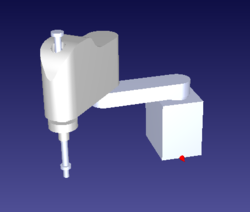Difference between revisions of "Motion Project Example: Scara Robot simulated/zh-hans"
(Created page with "{{Languages}} The following example show how to set a simulated Scara robot properties using softMC Configurator and how to make Pick and Place method using it. [[File:sca...") |
|||
| Line 1: | Line 1: | ||
| − | {{Languages}} | + | {{Languages|Motion_Project_Example:_Scara_Robot_simulated}} |
| − | + | 下面的例子展示了如何使用[[softMC Configurator]]设置模拟的笛卡尔机器人属性以及如何使用它来进行拾取和放置。 | |
| + | [[File:scara simulated.PNG|right|250px|Scara Simulated]]<br> | ||
| − | = | + | =下载示例文件= |
{|class="wikitable" style="text-align: center" | {|class="wikitable" style="text-align: center" | ||
| − | |''' | + | |'''描述''' |
| − | |''' | + | |'''下载''' |
|- | |- | ||
| − | | | + | |建议下载示例'''ZIP'''文件,提取所有项目文件,使用ControlStudio打开项目,并自行运行示例。 文件说明在下面的文件描述表(4.1)。 说明将在下面列出。 |
|[[image:Download.png|90px|link=http://softmc.servotronix.com/img_auth.php/9/92/scara01_simulated.zip]] | |[[image:Download.png|90px|link=http://softmc.servotronix.com/img_auth.php/9/92/scara01_simulated.zip]] | ||
|} | |} | ||
| − | = | + | =系统设置= |
| − | + | 在这个例子中,我们使用了下面的系统: <br> | |
| − | * softMC 7 ( | + | * softMC 7 (你也可以使用模拟的sofMC)。 |
| − | * | + | * 安装[[Control Studio|ControlStudio]], [[softMC Configurator]] 和RoboDk的电脑 <br> |
| − | * | + | * 示例文件 - 程序,设置,属性等等。 你可以在下面找到文件描述(4.1) |
| − | + | 虽然是模拟系统,电机参数根据Excel文件中的制造规格进行计算。 | |
=softMC Configurator= | =softMC Configurator= | ||
| − | + | 要将示例设置上传到您的sofMC Configurator,请从softMC Configurator中打开示例的'''.mcfg''' 文件。 | |
| − | + | 在使用softMC Configurator创建所有项目文件或上传现有项目后,可以从ControlStudio或从SoftMC Configurator本身运行虚拟的SCARA机器人。<br> | |
| − | + | 在这个例子中,我们将使用MC-Basic程序,从ControlStudio终端运行拾取和放置程序。 | |
| − | + | 有关如何使用softMC Configurator设置SCARA机器人参数的更多信息,请看 - [[4-Axis Scara robot Setup|这里]] <br> | |
| − | = | + | =运行程序并使用RoboDK进行模拟= |
| − | + | 要将示例设置上传到ControlStudio,请从Controlstudio中打开示例'''.apj'''文件。<br> | |
| − | + | 当所有相关的文件上传到您的控制器,并且您打开并连接RoboDK文件[[Motion Project Examples| HERE]],请使用以下代码,从ControlStudio-terminal运行示例: | |
<syntaxhighlight lang='VB'> | <syntaxhighlight lang='VB'> | ||
| Line 38: | Line 39: | ||
</syntaxhighlight> | </syntaxhighlight> | ||
| − | == | + | ==文件表与说明== |
{|class="wikitable" | {|class="wikitable" | ||
!colspan = "3"|'''<big>User Files</big>''' | !colspan = "3"|'''<big>User Files</big>''' | ||
|- | |- | ||
| − | ! | + | !文件名称 |
| − | ! | + | !描述 |
| − | ! | + | !上传到控制器 |
|- | |- | ||
|Scara Properties | |Scara Properties | ||
| − | | | + | |包含您设置机器人所需信息的Excel矩阵.<br> 包含您设置机器人所需信息的Excel矩阵. |
|align="center" |'''−''' | |align="center" |'''−''' | ||
|- | |- | ||
|CONFIG.PRG | |CONFIG.PRG | ||
| − | | | + | |定义基本数据的MC-Basic程序,以便ControlStudio和sofMC Configurator能够工作。 |
|align="center" |'''+''' | |align="center" |'''+''' | ||
|- | |- | ||
|AUTOEXEC.PRG | |AUTOEXEC.PRG | ||
| − | | | + | |执行startPRG.PRG program和SERVER.PRG程序 |
|align="center" |'''+''' | |align="center" |'''+''' | ||
|- | |- | ||
|PnP.PRG | |PnP.PRG | ||
| − | | | + | |基本 "拾取和放置"运动程序 |
|align="center" |'''+''' | |align="center" |'''+''' | ||
|- | |- | ||
|SERVER.PRG | |SERVER.PRG | ||
| − | | | + | |ControlStudio和RoboDK文件之间的通讯程序。 |
|align="center" |'''+''' | |align="center" |'''+''' | ||
|- | |- | ||
|Scara01_Simulated.rdk | |Scara01_Simulated.rdk | ||
| − | | | + | |RoboDK文件。 |
|align="center" |'''+''' | |align="center" |'''+''' | ||
|} | |} | ||
| Line 74: | Line 75: | ||
{|class = "wikitable" | {|class = "wikitable" | ||
| − | !colspan = "3"| '''<big>softMC | + | !colspan = "3"| '''<big>softMC Configurator文件- 不要做任何更改</big>''' |
|- | |- | ||
| − | ! | + | !文件名称 |
| − | ! | + | !描述 |
| − | ! | + | !上传到控制器 |
|- | |- | ||
|AX_SETUP.PRG | |AX_SETUP.PRG | ||
| − | | | + | |轴参数设置程序 |
|align="center" |'''+''' | |align="center" |'''+''' | ||
|- | |- | ||
|CANSETUP.PRG | |CANSETUP.PRG | ||
| − | | | + | |CANopen通讯参数设置程序 |
|align="center" |'''+''' | |align="center" |'''+''' | ||
|- | |- | ||
|ECCONFIG.PRG | |ECCONFIG.PRG | ||
| − | | | + | |EtherCat配置程序 |
|align="center" |'''+''' | |align="center" |'''+''' | ||
|- | |- | ||
|EC_SETUP.PRG | |EC_SETUP.PRG | ||
| − | | | + | |EtherCat通讯设置程序 |
|align="center" |'''+''' | |align="center" |'''+''' | ||
|- | |- | ||
|RobLib.LIB | |RobLib.LIB | ||
| − | | | + | |机器人功能和子程序库文件 |
|align="center" |'''+''' | |align="center" |'''+''' | ||
|- | |- | ||
|ROBOT.PRG | |ROBOT.PRG | ||
| − | | | + | |机器人参数设置程序 |
|align="center" |'''+''' | |align="center" |'''+''' | ||
|- | |- | ||
|STARTPRG.PRG | |STARTPRG.PRG | ||
| − | | | + | |运行所有其他softMC Configurator程序的程序 |
|align="center" |'''+''' | |align="center" |'''+''' | ||
|- | |- | ||
|Scara01_Simulated.apj | |Scara01_Simulated.apj | ||
| − | | | + | |项目文件 - 允许从ControStudio加载现有项目. |
|align="center" |'''−''' | |align="center" |'''−''' | ||
|- | |- | ||
|Scara01_Simulated.mcfg | |Scara01_Simulated.mcfg | ||
| − | | | + | |项目文件 - 允许加载来自softMC Configurator的现有项目。 |
|align="center" |'''−''' | |align="center" |'''−''' | ||
|- | |- | ||
|Scara01_Simulated.dat | |Scara01_Simulated.dat | ||
| − | |rowspan="3" align="center"| | + | |rowspan="3" align="center"|一般项目文件 |
|align="center" |'''−''' | |align="center" |'''−''' | ||
|- | |- | ||
Latest revision as of 16:06, 4 January 2018
| 语言: | English • 中文(简体) |
|---|
下面的例子展示了如何使用softMC Configurator设置模拟的笛卡尔机器人属性以及如何使用它来进行拾取和放置。
下载示例文件
| 描述 | 下载 |
| 建议下载示例ZIP文件,提取所有项目文件,使用ControlStudio打开项目,并自行运行示例。 文件说明在下面的文件描述表(4.1)。 说明将在下面列出。 | 
|
系统设置
在这个例子中,我们使用了下面的系统:
- softMC 7 (你也可以使用模拟的sofMC)。
- 安装ControlStudio, softMC Configurator 和RoboDk的电脑
- 示例文件 - 程序,设置,属性等等。 你可以在下面找到文件描述(4.1)
虽然是模拟系统,电机参数根据Excel文件中的制造规格进行计算。
softMC Configurator
要将示例设置上传到您的sofMC Configurator,请从softMC Configurator中打开示例的.mcfg 文件。
在使用softMC Configurator创建所有项目文件或上传现有项目后,可以从ControlStudio或从SoftMC Configurator本身运行虚拟的SCARA机器人。
在这个例子中,我们将使用MC-Basic程序,从ControlStudio终端运行拾取和放置程序。
有关如何使用softMC Configurator设置SCARA机器人参数的更多信息,请看 - 这里
运行程序并使用RoboDK进行模拟
要将示例设置上传到ControlStudio,请从Controlstudio中打开示例.apj文件。
当所有相关的文件上传到您的控制器,并且您打开并连接RoboDK文件 HERE,请使用以下代码,从ControlStudio-terminal运行示例:
-->reset all
-->load AUTOEXEC.PRG 'wait until the program will terminate, and connect between RoboDK model and ControlStudio (as explained).
-->load PnP.PRG 'Load Pick and Place program
-->Stas PnP.PRG
文件表与说明
| User Files | ||
|---|---|---|
| 文件名称 | 描述 | 上传到控制器 |
| Scara Properties | 包含您设置机器人所需信息的Excel矩阵. 包含您设置机器人所需信息的Excel矩阵. |
− |
| CONFIG.PRG | 定义基本数据的MC-Basic程序,以便ControlStudio和sofMC Configurator能够工作。 | + |
| AUTOEXEC.PRG | 执行startPRG.PRG program和SERVER.PRG程序 | + |
| PnP.PRG | 基本 "拾取和放置"运动程序 | + |
| SERVER.PRG | ControlStudio和RoboDK文件之间的通讯程序。 | + |
| Scara01_Simulated.rdk | RoboDK文件。 | + |
| softMC Configurator文件- 不要做任何更改 | ||
|---|---|---|
| 文件名称 | 描述 | 上传到控制器 |
| AX_SETUP.PRG | 轴参数设置程序 | + |
| CANSETUP.PRG | CANopen通讯参数设置程序 | + |
| ECCONFIG.PRG | EtherCat配置程序 | + |
| EC_SETUP.PRG | EtherCat通讯设置程序 | + |
| RobLib.LIB | 机器人功能和子程序库文件 | + |
| ROBOT.PRG | 机器人参数设置程序 | + |
| STARTPRG.PRG | 运行所有其他softMC Configurator程序的程序 | + |
| Scara01_Simulated.apj | 项目文件 - 允许从ControStudio加载现有项目. | − |
| Scara01_Simulated.mcfg | 项目文件 - 允许加载来自softMC Configurator的现有项目。 | − |
| Scara01_Simulated.dat | 一般项目文件 | − |
| Scara01_Simulated.asn | − | |
| Scara01_Simulated.pse | − | |