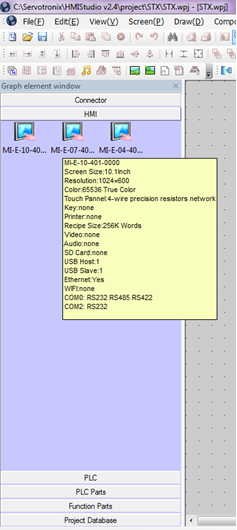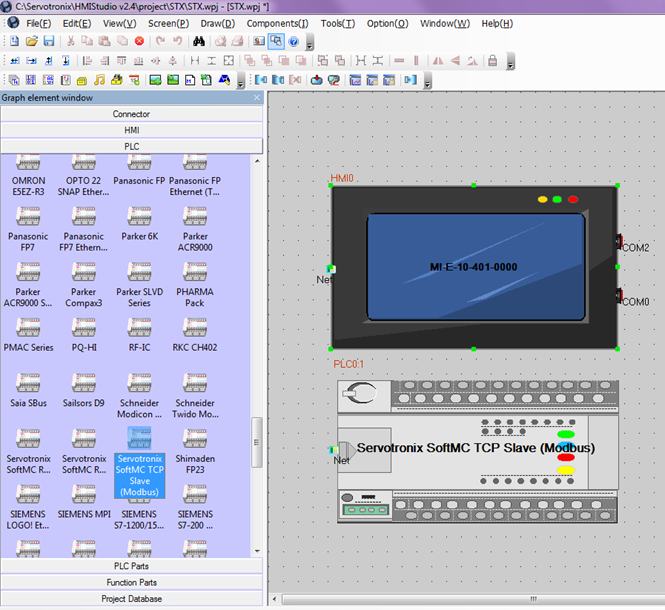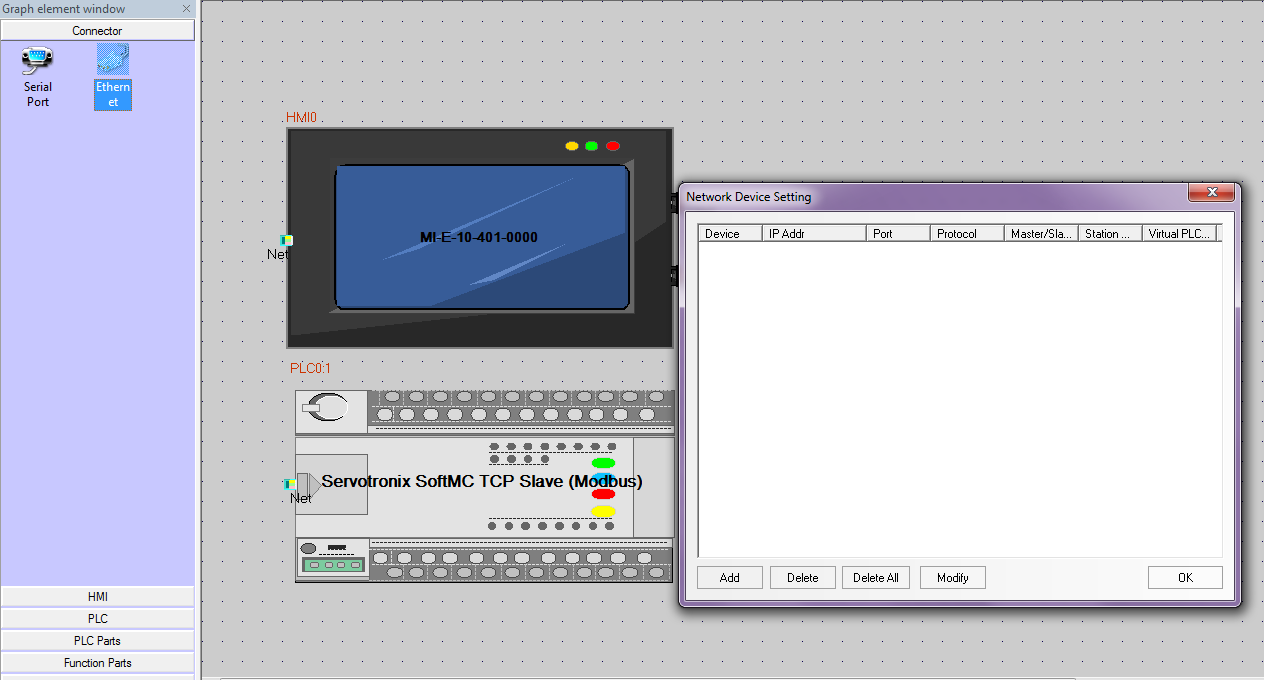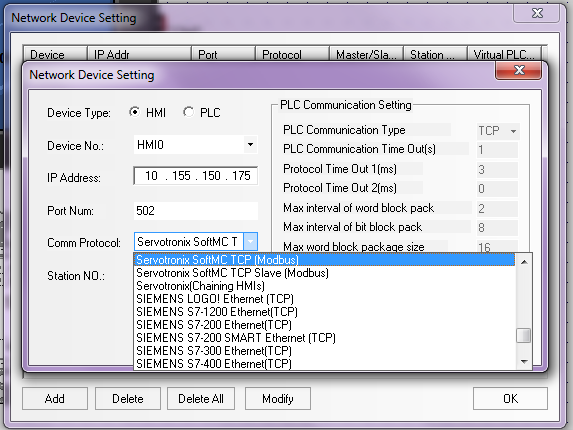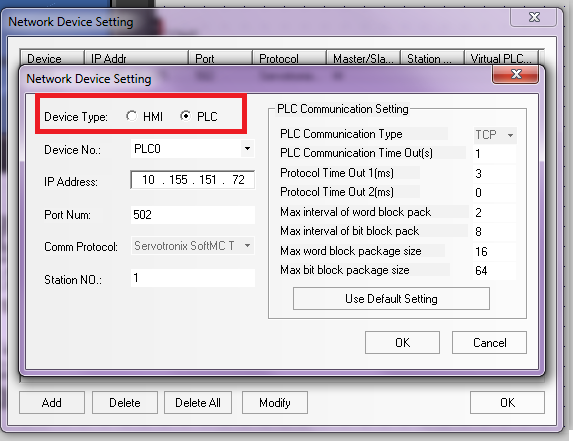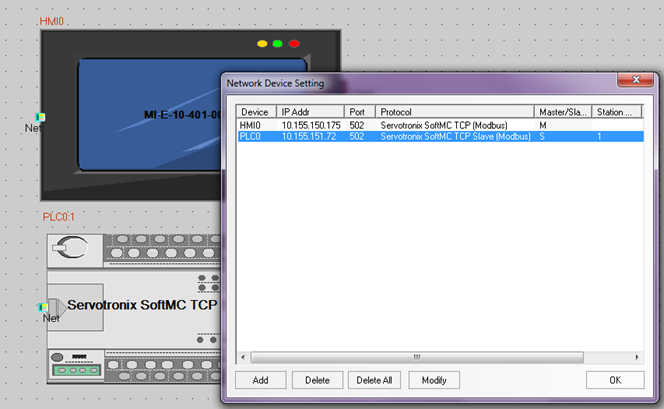Difference between revisions of "softMI HMI Getting started"
(Created page with "Or") |
|||
| Line 1: | Line 1: | ||
| − | + | This is a tutorial for first configuration of SoftMC with SoftMI thru HMIStudio <br /> | |
| + | ---------------------------------------------------------------------------------------------------------------------------------------------- | ||
| + | == Creating project and adding components == | ||
| + | |||
| + | Open new project: | ||
| + | [[File:HMI1.png]] | ||
| + | |||
| + | At the left side bar - "Graph Element Window" select HMI tab, and choose HMI type. | ||
| + | |||
| + | |||
| + | [[File:HMI2.png]] | ||
| + | |||
| + | At the left side bar - "Graph Element Window" select PLC tab, and choose controller / PLC type. | ||
| + | Drag and drop in center window: | ||
| + | |||
| + | [[File:HMI3.png]] | ||
| + | |||
| + | At the left side bar - "Graph Element Window" select Connector tab, and choose communication type. | ||
| + | In this example I choose Ethernet (TCP) | ||
| + | Drag and drop in center window: | ||
| + | |||
| + | [[File:HMI4.png]] | ||
| + | |||
| + | At the pop up window - "Network Device Setting" press "Add". | ||
| + | Set HMI IP, and choose correct Comm Protocol: | ||
| + | |||
| + | [[File:HMI5.png]] | ||
| + | |||
| + | Press "Add" again, and set SoftMC IP and comm protocol: | ||
| + | |||
| + | [[File:HMI6.png]] | ||
| + | |||
| + | After adding both HMI and PLC this is the final display: | ||
| + | |||
| + | [[File:HMI7.png]] | ||
Revision as of 11:42, 10 May 2017
This is a tutorial for first configuration of SoftMC with SoftMI thru HMIStudio
Creating project and adding components
Open new project: File:HMI1.png
At the left side bar - "Graph Element Window" select HMI tab, and choose HMI type.
At the left side bar - "Graph Element Window" select PLC tab, and choose controller / PLC type. Drag and drop in center window:
At the left side bar - "Graph Element Window" select Connector tab, and choose communication type. In this example I choose Ethernet (TCP) Drag and drop in center window:
At the pop up window - "Network Device Setting" press "Add". Set HMI IP, and choose correct Comm Protocol:
Press "Add" again, and set SoftMC IP and comm protocol:
After adding both HMI and PLC this is the final display: