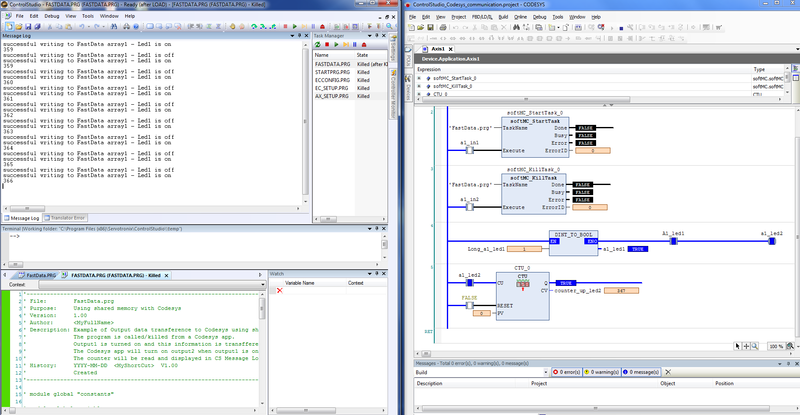Difference between revisions of "Operating CODESYS with softMC Guide Line"
Noam.nitzan (talk | contribs) |
Noam.nitzan (talk | contribs) |
||
| Line 75: | Line 75: | ||
[[File:Installation Table.PNG|650px]] | [[File:Installation Table.PNG|650px]] | ||
<br/> | <br/> | ||
| + | <br/> | ||
| + | |||
| + | =CODESYS - Procedure= | ||
| + | |||
| + | Below is a scheme of the procedure for using CODESYS with softMC: <br/> | ||
| + | <br/> | ||
| + | [[File:Scheme.PNG|550px]] | ||
Revision as of 12:31, 20 February 2017
Contents
CODESYS Installation
Please download from the link received the following files:
- ‘MC_FW.ZIP’ - contains the firmware upgrade for softMC7 Multibus CODESYS
- ‘softMC_1_0_0_1.compiled-library’
- ‘Configurator_archive_0.4.16.7.bndl’
- '‘SN_UAC.LIB’
Please follow the steps below:
Part 1:
1. Open ControlStudio.
2. Connect to softMC7.
3. Please type in the terminal:
?sys.information
- Check the ‘Maximum number of axes’.
- Please send a picture of the information.
3. go to:
- Tools -> Firmware Update -> choose MC_FW.ZIP
4. During the Firmware Update the MC will reboot twice.
5. After the process ends, please check the new version by typing in the terminal:
?sys.information
Now you should see (among rest):
- Version number: 0.4.16.7
- Features: CODESYS:0x61131
6. Please provide:
- Hash number
- Serial number
- Maximum number of axes (from before the upgrade – after the upgrade it should be zero until installation of the UAC).
7. Once you provide these details, you will receive UAC (User Authorization Code) and further instructions.
Part 2 (When UAC is provided):
1. Open ControlStudio.
2. Connect to softMC7.
3. Send SN_UAC.LIB to softMC by dragging it into File Manager.
4.
Loadglobal SN_UAC.LIB
5. Use the following function ‘?Set_SN_UAC_Files(byval SN_str as string, byval UAC_str as string)' :
?Set_SN_UAC_Files(“your serial number”, “your UAC”)
5. Reboot the machine.
6. Check sys.information to see maximum number of axes.
?sys.information
- When upgrade is finished, you can use the ControlStudio Configurator to create the XML file (device description file).
- Please use the Configurator training guide in the website (don’t forget to check the ‘USE CODESYS’ tab).
- In CODESYS: Please install the ‘softMC_1_0_0_1.compiled-library’ into Tools -> Library Repository (one time installation).
- In CODESYS: Please install the device description file (created by the Configurator) into Tools -> Device Repository (when using a new XML file).
Summary
CODESYS - Procedure
Below is a scheme of the procedure for using CODESYS with softMC: