Difference between revisions of "ControlStudio – Start a New Project Procedure"
(ControlStudio – Start a New Project Procedure - new issue) |
(No difference)
|
Revision as of 07:23, 17 November 2014
To begin creating an application, you must define the names and paths of the project files, according to the steps below.
1. From the ControlStudio main tool bar, select File > New > Project.
2. In the New (Project) dialog box, do the following:
a. Select Standard Project.
b. Enter a project name, such as MC_Project_1.
c. Select the path and folder for the project files .
d. Select Create New Solution.
e. Click OK.
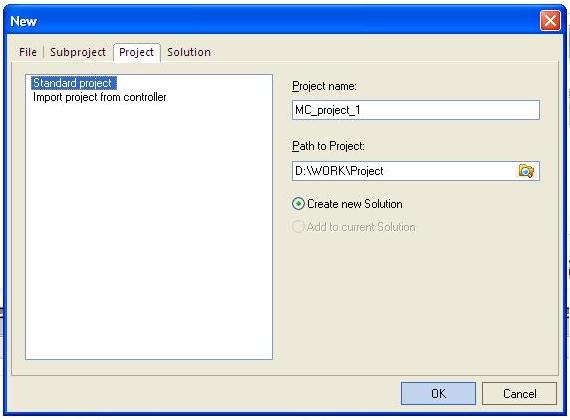
3. In the File View pane, you will now see the solution. It contains a project folder.
4. Right-click on the project folder, and select Create New Subfolder.
5. In the New (Subproject) dialog box, do the following:
a. Select Standard Subproject. b. Enter a subproject name c. Click OK.
6. Right-click on the subproject folder, and select Add New File.
7. In the New (File) dialog box, you can choose from several types of files.
8. For example, select Motion Control Program File. 9. Enter a name for the file, such as MainTask.
The file name extension (prg) will be added automatically.
10. A new program file is now open and ready for editing in the File Editing pane: