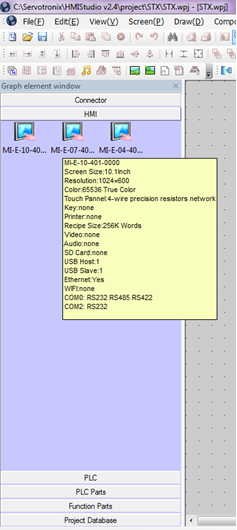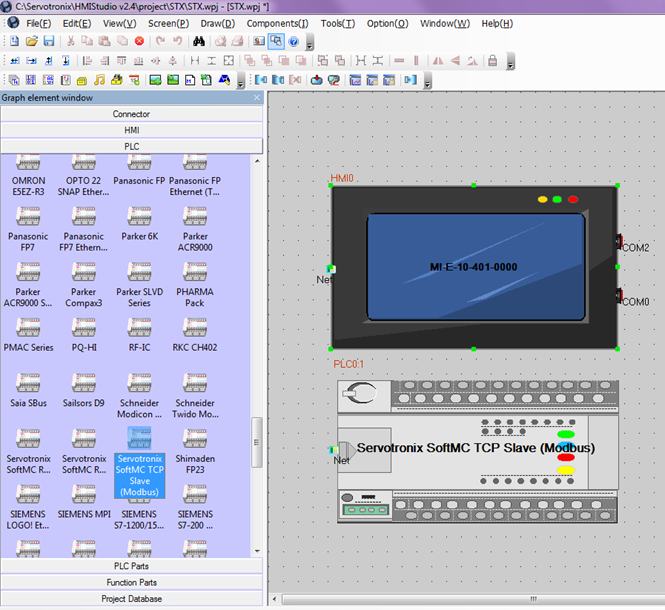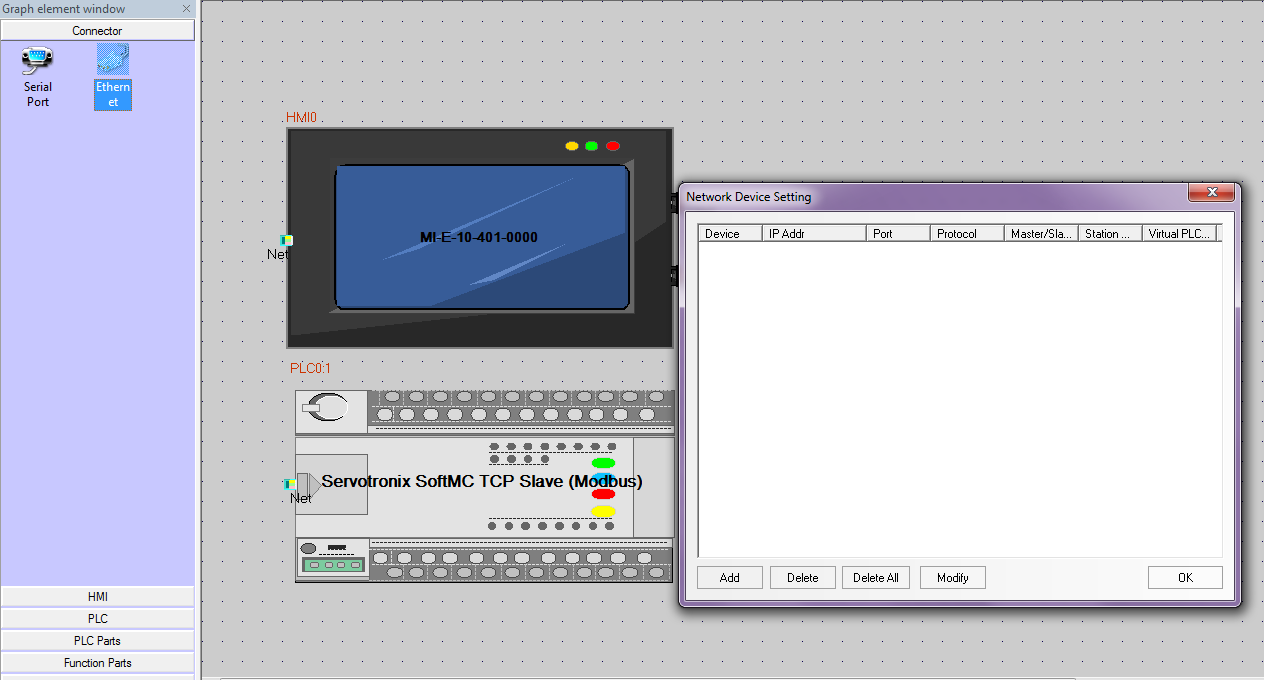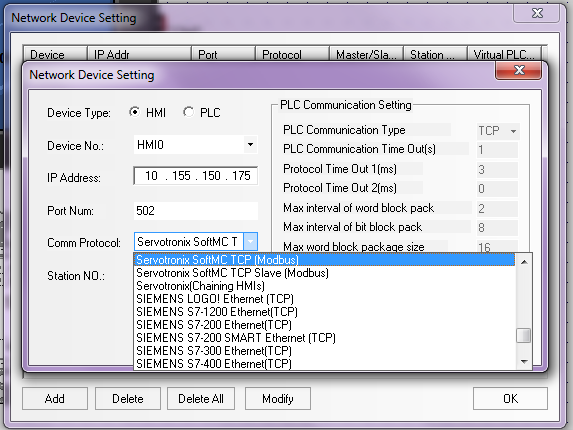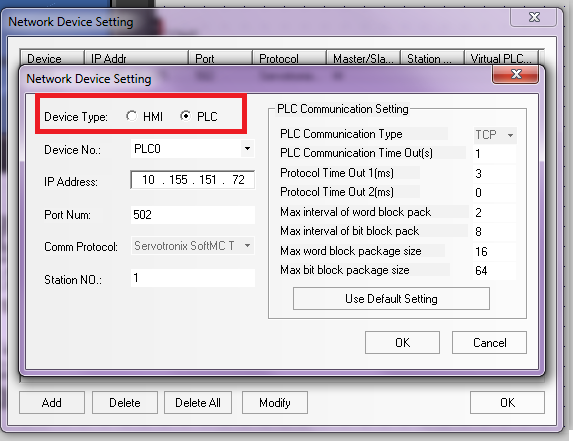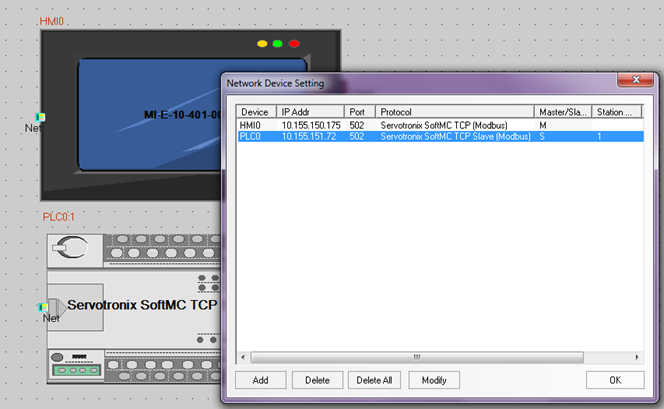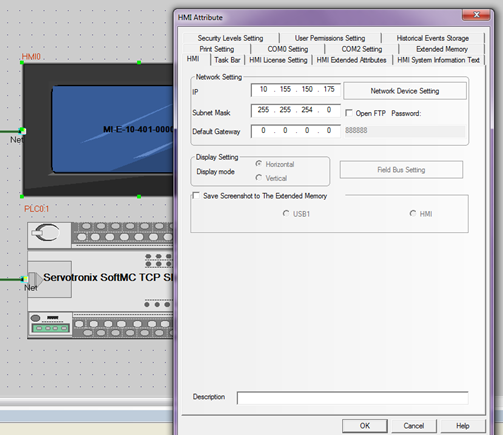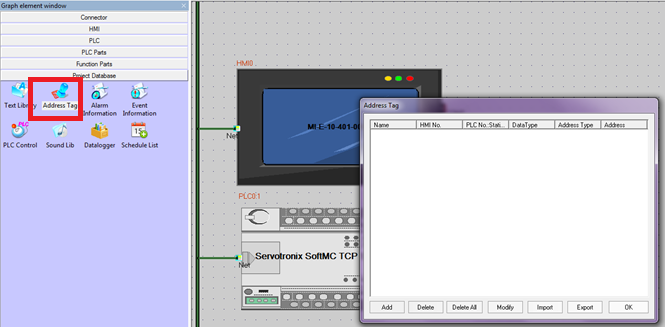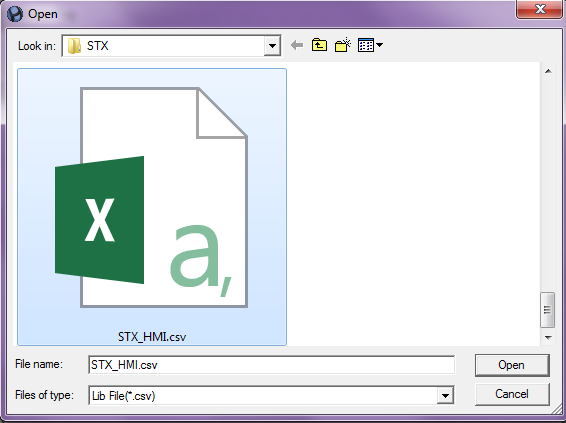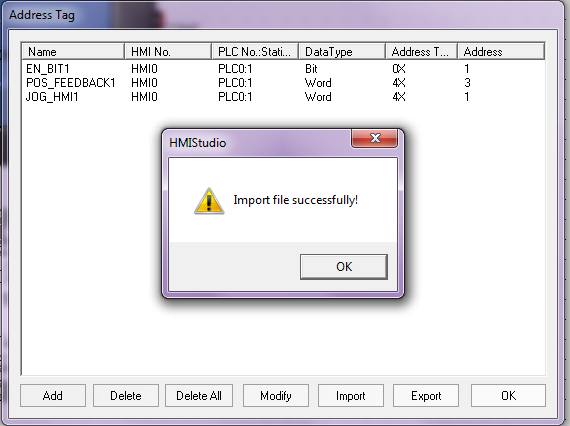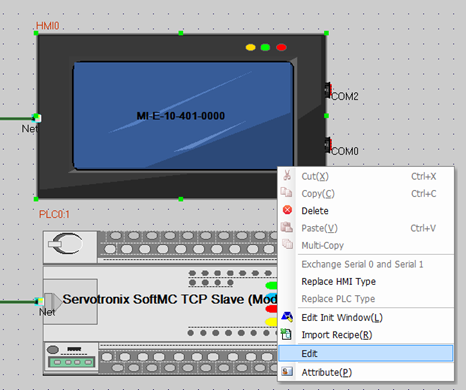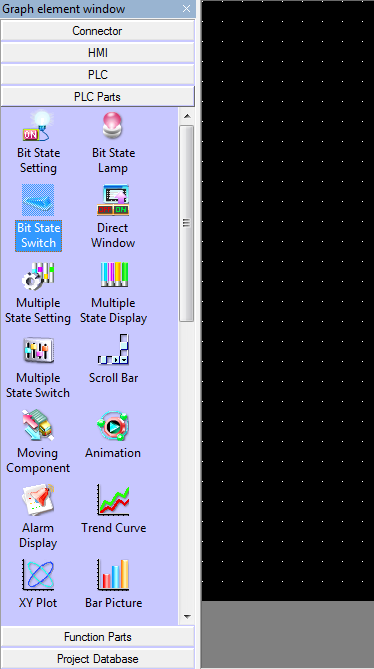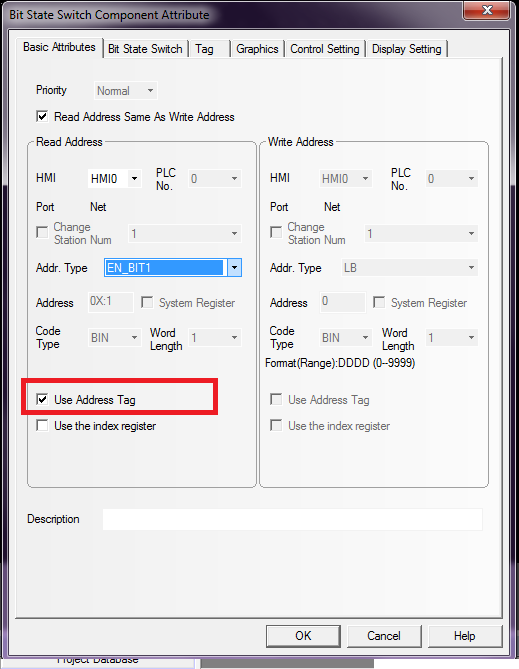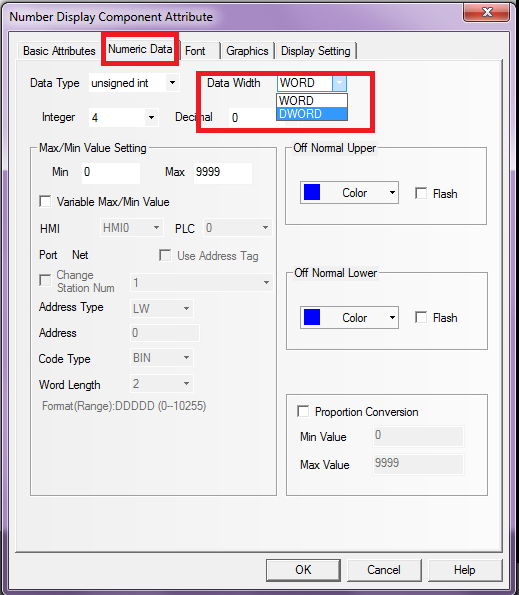softMI HMI Getting started/zh-hans
| 语言: | [[::softMI HMI Getting started|English]] • [[::softMI HMI Getting started/zh-hans|中文(简体)]] |
|---|
This is a tutorial for first configuration of SoftMC with SoftMI thru HMIStudio
Contents
Creating project and adding network components
Open new project:
File:HMI1.png
At the left side bar - "Graph Element Window" select HMI tab, and choose HMI type.
At the left side bar - "Graph Element Window" select PLC tab, and choose controller / PLC type.
Drag and drop in center window:
At the left side bar - "Graph Element Window" select Connector tab, and choose communication type.
In this example I choose Ethernet (TCP)
Drag and drop in center window:
At the pop up window - "Network Device Setting" press "Add".
Set HMI IP, and choose correct Comm Protocol:
Press "Add" again, and set SoftMC IP and comm protocol:
After adding both HMI and PLC this is the final display:
Double click the HMI for access extra Attribute configure:
Importing Parameters file (CSV)
SoftMC Modbus Configurator is generating CSV file containing the project parameters and their Modbus addresses.
Generating CSV file with Modbus Configurator [[1]]
Importing the CSV file to HMIStudio:
Go to “Project Database” tab in “Graph Element Window”, and choose “Address Tag”:
Import the CSV File:
Build and design the interface
Operations in HMI screen are carried out thru Components.
In this components user can execute SoftMC Functionality, read and write data.
To enter screen design window, Right click on HMI, and “Edit”:
Basic components are located at "Graph Element Window" at "PLC Parts":
Drag and drop required component to center window (HMI Screen).
When doing so, arttribute of the component will open:
Check the box “Use Address Tag”. Then Parameters from CSV file will shown in “Addr. Type” – only if their type fit (for example this is “Bit” switch, so only “EN_BIT1” is shown because it is the only bit in CSV file.
After finish configuration and pressing OK, another left click on screen to place the switch.
Component Attribute
It is important to fully configure the component, in means of data tpye, size, operation, etc.
For example, when adding number display, make sure “Data width” is according to what configured in softMC Modbus configurator:
“Word” is 16bit
In SoftMC:
“Short” = 16bit
“long” = 32bit
So if chosen parameter as “long”, choose DWORD (double word).