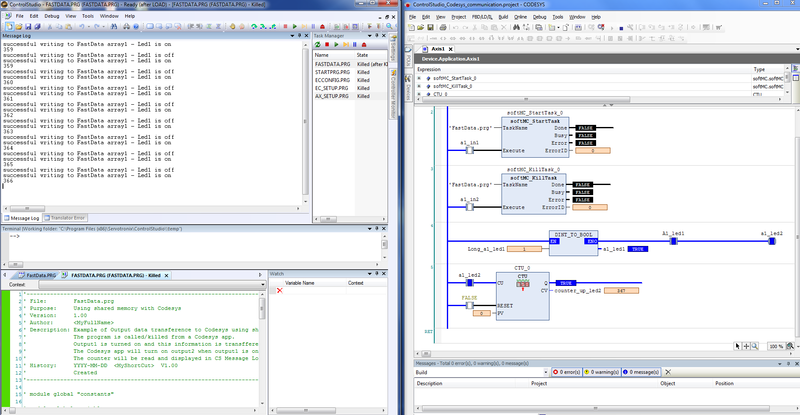Operating CODESYS with softMC Guide Line
| Language: | [[::Operating CODESYS with softMC Guide Line|English]] • [[::Operating CODESYS with softMC Guide Line/zh-hans|中文(简体)]] |
|---|
Contents
CODESYS Installation
Please contact SERVOTRONIX in order to get the installation files. Here is a list of the files:
- ‘mc-0.4.17.4-C2-MULTIBUS-x86-CODESYS_With_WebVisu.ipk’ - contains the firmware upgrade for softMC7 Multibus CODESYS
- ‘codesys_drivers_2.ipk’
- ‘softMC_1_0_0_1.compiled-library’
- ‘Configurator_archive_0.4.17.4.bndl’
- '‘SN_UAC.LIB’
Please follow the steps below:
Part 1:
1. Open ControlStudio.
2. Connect to softMC7.
3. Please type in the terminal:
?sys.information
- Check the ‘Maximum number of axes’.
- Please send a picture of the information.
4. go to:
- Tools -> Firmware Update -> choose mc-0.4.17.4-C2-MULTIBUS-x86-CODESYS_With_WebVisu.ipk
5. During the Firmware Update the MC will reboot twice.
6. After first installation, please go to:
- Tools -> Firmware Update -> choose • codesys_drivers_2.ipk
7. During the Firmware Update the MC will reboot twice.
8. After the process ends, please check the new version by typing in the terminal:
?sys.information
Now you should see (among rest):
- Version number: 0.4.17.4
- Features: CODESYS:0x61131
9. Please provide:
- Hash number
- Serial number
- Maximum number of axes (from before the upgrade – after the upgrade it should be zero until installation of the UAC).
10. Once you provide these details, you will receive UAC (User Authorization Code) and further instructions.
Part 2 (When UAC is provided):
1. Open ControlStudio.
2. Connect to softMC7.
3. Send SN_UAC.LIB to softMC by dragging it into File Manager.
4.
Loadglobal SN_UAC.LIB
5. Use the following function ‘?Set_SN_UAC_Files(byval SN_str as string, byval UAC_str as string)' :
?Set_SN_UAC_Files(“your serial number”, “your UAC”)
5. Reboot the machine.
6. Check sys.information to see maximum number of axes.
?sys.information
- When upgrade is finished, you can use the ControlStudio Configurator to create the XML file (device description file).
- Please use the Configurator training guide in the website.
- In CODESYS: Please install the ‘softMC_1_0_0_1.compiled-library’ into Tools -> Library Repository (one time installation).
- In CODESYS: Please install the device description file (created by the Configurator) into Tools -> Device Repository (when using a new XML file).
Summary
| Task | Reference delivered by SERVOTRONIX | Status |
|---|---|---|
| Firmware to support CODESYS for softMC 7 EtherCAT | MC_FW.ZIP (includes the firmware upgrade) | STX: provide FW zip file
CUSTOMER: install CODESYS Runtime and send:
STX: provide UAC number |
| Install ControlStudio with Configurator | configurator_archive_0.4.16.X.bndl | Download from website |
| Run Configurator | User manual: softMC_Configurator_Setup_Training_Rev.1.0.pdf | Download from website |
| XML file for Device Repository | Created by ControlStudio Configurator | |
| softMC.compiled-library for CODESYS | softMC_1_0_0_1.compiled-library | Download from website – version 1.0.0.1 |
| CODESYS examples files for basic operation of softMC w two CDHD | FLIP_FLOP_FBD.project
FLIP_FLOP_LADDER.project FLIP_FLOP_ST.project LABELING_FBD.project LABELING_LADDER.project LABELING_ST.project MAIN_MOTION_FBD.project MAIN_MOTION_LADDER.project MAIN_MOTION_ST.project |
Download from website |
CODESYS - Procedure
Below is a scheme of the procedure for using CODESYS with softMC: