6-Axis Puma robot Setup
This is a tutorial for a 6-axis PUMA robot setup with the Configurator.
First, we need to open the configurator. One option is to open the configurator through the Control Studio.
Go to: tool -> softMC Configurator.
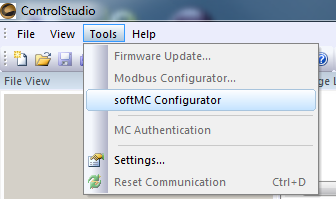
If the Control Studio is already connected to an MC, then you will see the following window.
Choose the New Project tab, and then choose the softMC version that is on your MC.
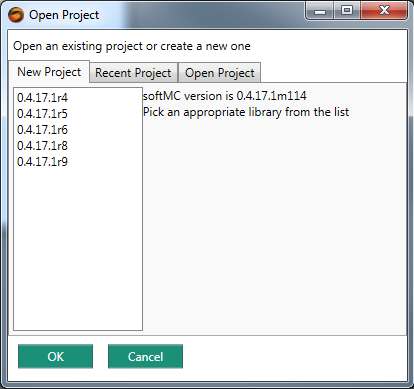
If the Control Studio was not connected to the MC, the next window will show.
1. Choose the type of network connection
2. Press on "Scan for softMCs"
3. Choose your MC
4. Press on the "start configuration" button
File:offline configurator.png