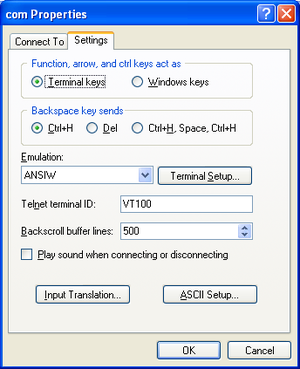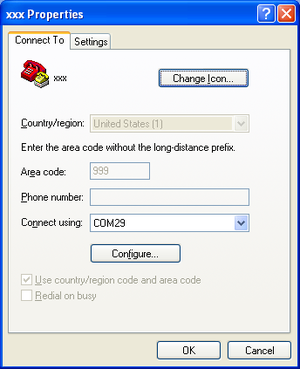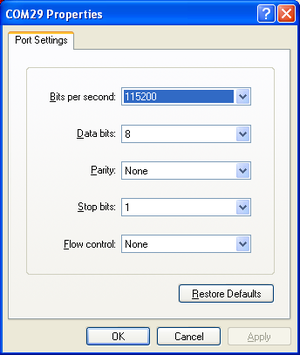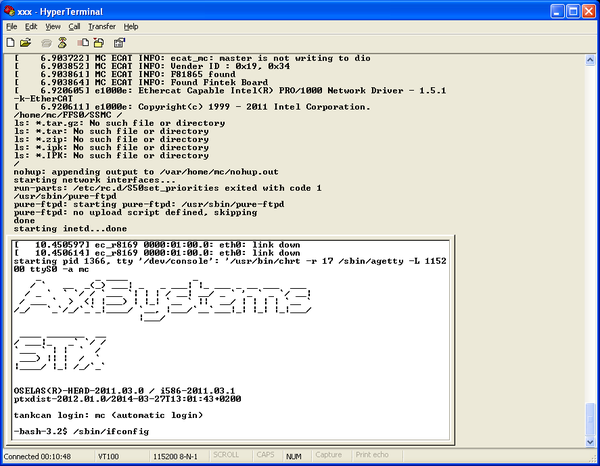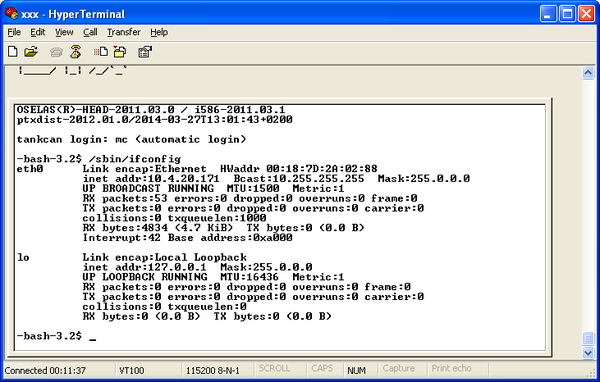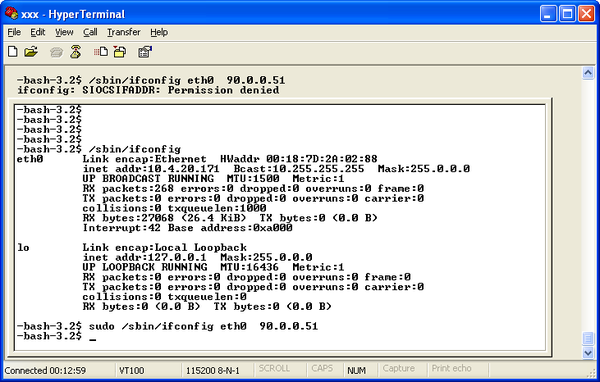Difference between revisions of "IP Address"
m (→Connecting to Motion Controller) |
m (→Connecting to Motion Controller) |
||
| Line 36: | Line 36: | ||
[[Image:TANK-SETUP-SCR4.PNG|600px]] | [[Image:TANK-SETUP-SCR4.PNG|600px]] | ||
| − | Note that your MC's current IP address | + | Note that '''inet addr''' will show your MC's current IP address, and not '''inet: 10.4.20.171''' as in the example above. |
== Setting Temporary IP Address == | == Setting Temporary IP Address == | ||
Revision as of 11:17, 19 August 2014
Contents
Cable Connections
Two connections are needed:
Serial:
- Connect MC on COM1 via serial cable to your PC.
Ethernet
- Connect MC on Ethernet port 1 (LAN) via to the network where your PC is connected to (or directly with cross-cable to the PC)
Serial Communication Parameters
Open Windows HyperTerminal (or similar) communication software and set the parameters:
Connecting to Motion Controller
Once the communication parameters are set and the serial cable is connected between MC and PC, turn on the MC.
On the HyperTerminal screen you will see the boot printouts. After MC boot is complete, type:
/sbin/ifconfig'''
You will see:
Note that inet addr will show your MC's current IP address, and not inet: 10.4.20.171 as in the example above.
Setting Temporary IP Address
Simply type
sudo /sbin/ifconfig eth0 90.0.0.51
Your MC will get the new IP address.
| NOTE | |
| The above example sets the permanent IP address only, this address will vanish immediately after |
Setting Permanent Default IP Address
Once the temporary IP address has been set, you can connect to the MC with ControlStudio:
| NOTE | |
| Your PC must have Ethernet port configured in the same address space e.g. 90.0.0.1 |
Creating FWCONFIG File
Create text file FWCONFIG (no extension) with the following content:
ipaddressmask 90.0.0.51:255.0.0.0 sleep 20 ramdisksize=64 mByte StringPreload=300000
On more details how to set-up the FWCONFIG file take a look at: FWCONFIG syntax
Setting the IP Address of the Motion Controller
Save the file in the current directory of the ControlStudio and send it to MC using:
-->privilegelevel=1 -->send FWCONFIG
typed from the terminal windows of ControlStudio.
Now you can reset the MC and it will boot up with the 90.0.0.51 address. This is how the default IP address is set, the non-default address cab be set using SYS.IPADDRESSMASK command
Getting the IP Address from DHCP Server
Once the temporary IP address has been set, you can connect to the MC with ControlStudio:
| NOTE | |
| Your PC must have Ethernet port configured in the same address space e.g. 90.0.0.1 |
Creating FWCONFIG File
Create text file FWCONFIG (no extension) with the following content:
ipaddressmask dhcp sleep 20 ramdisksize=64 mByte StringPreload=300000
For more information on setting up the FWCONFIG file, refer to: FWCONFIG syntax
Setting the IP Address of the Motion Controller
Save the file in the current directory and send it to MC using:
-->privilegelevel=1 -->send FWCONFIG
typed from the terminal windows of ControlStudio.
Now you can reset the MC and it will boot up with the IP address from DHCP pool. This is how the default IP address is set, the non-default address can be set using SYS.IPADDRESSMASK command.