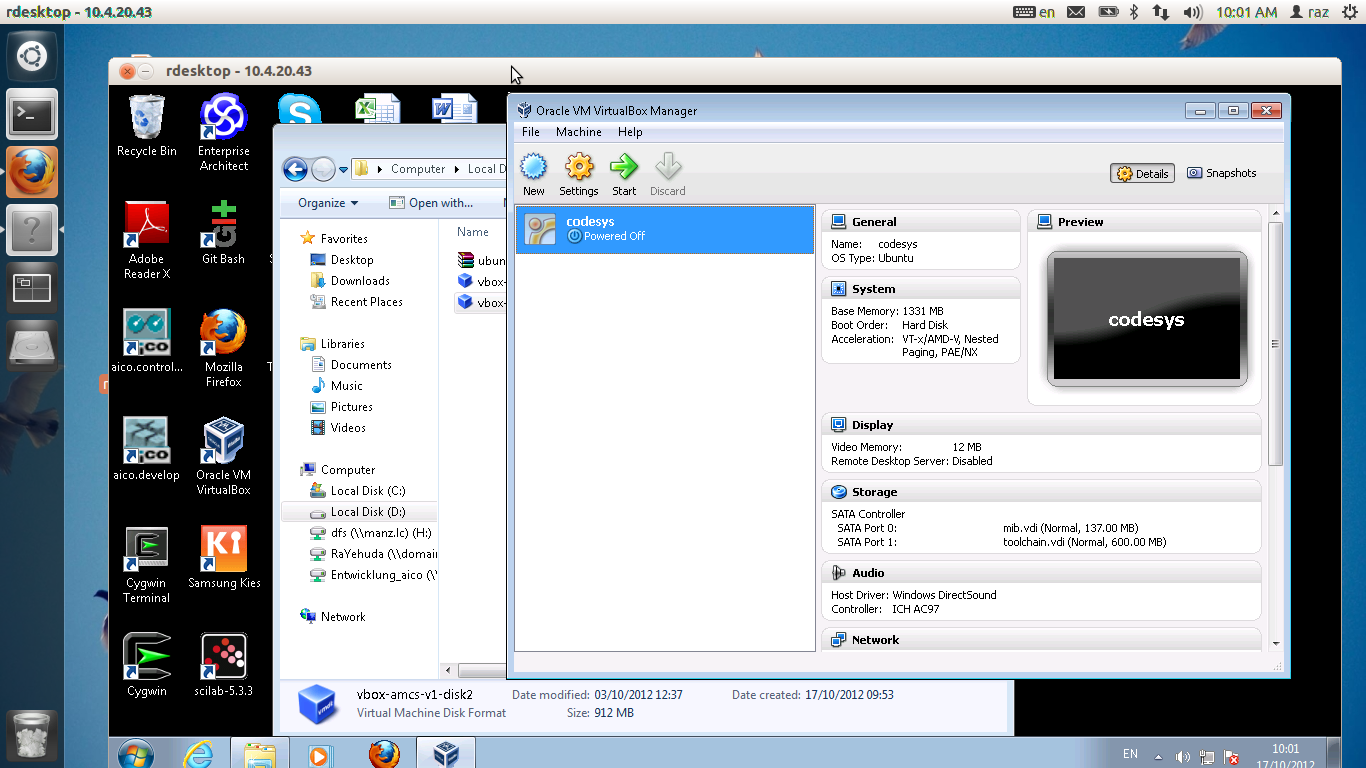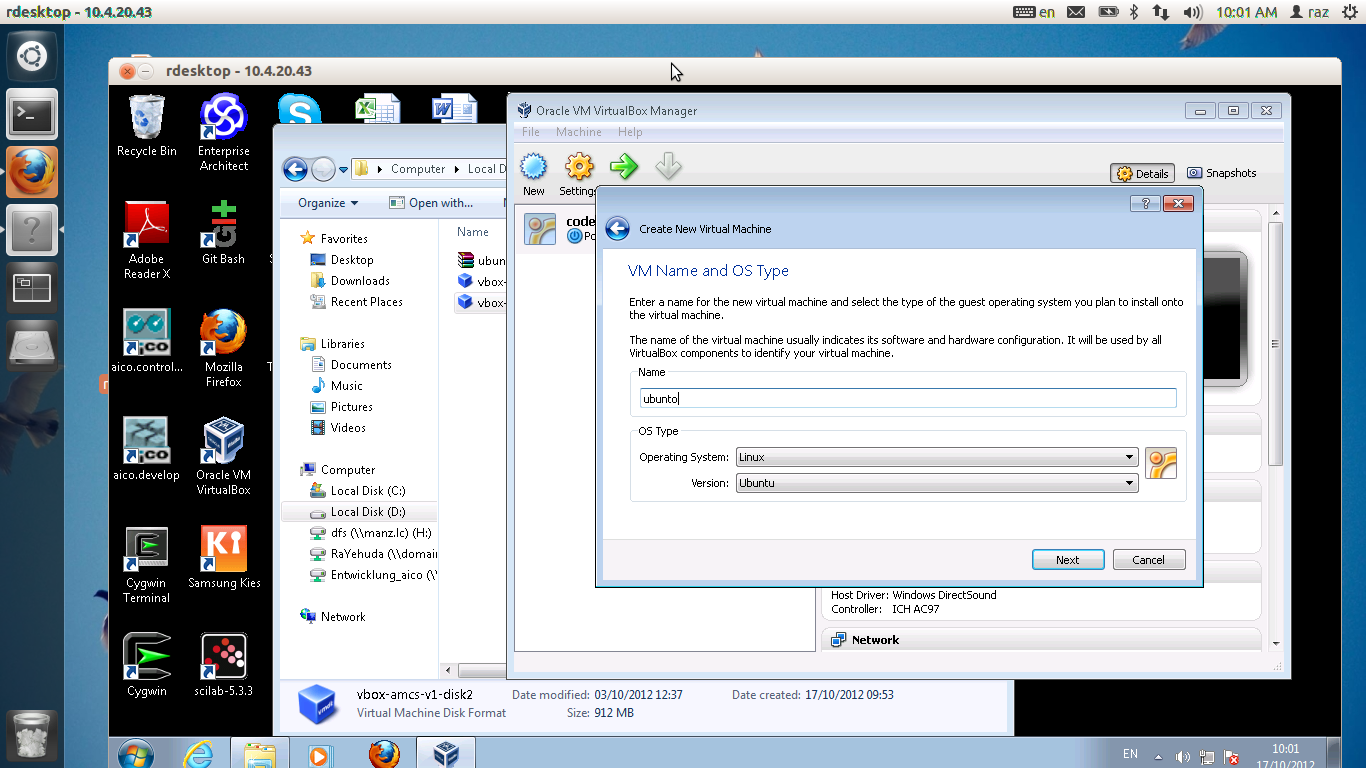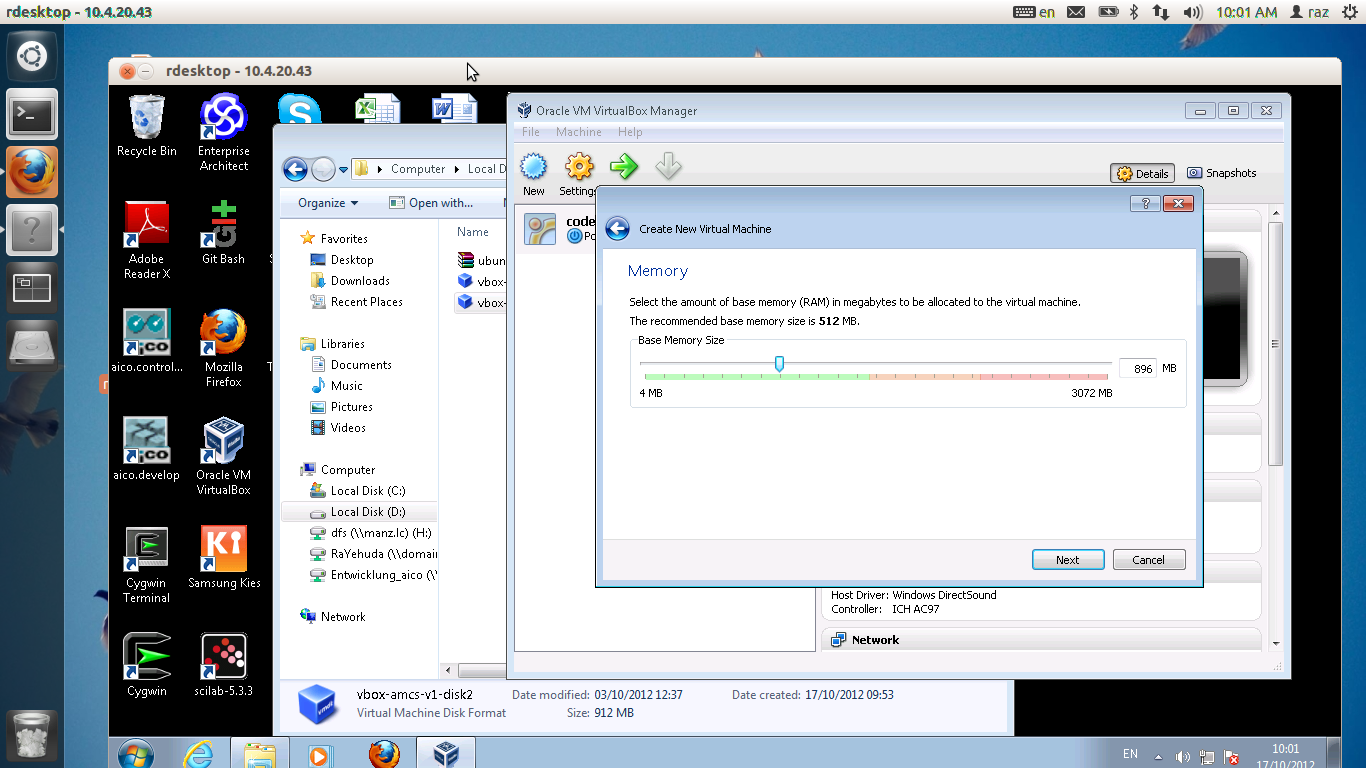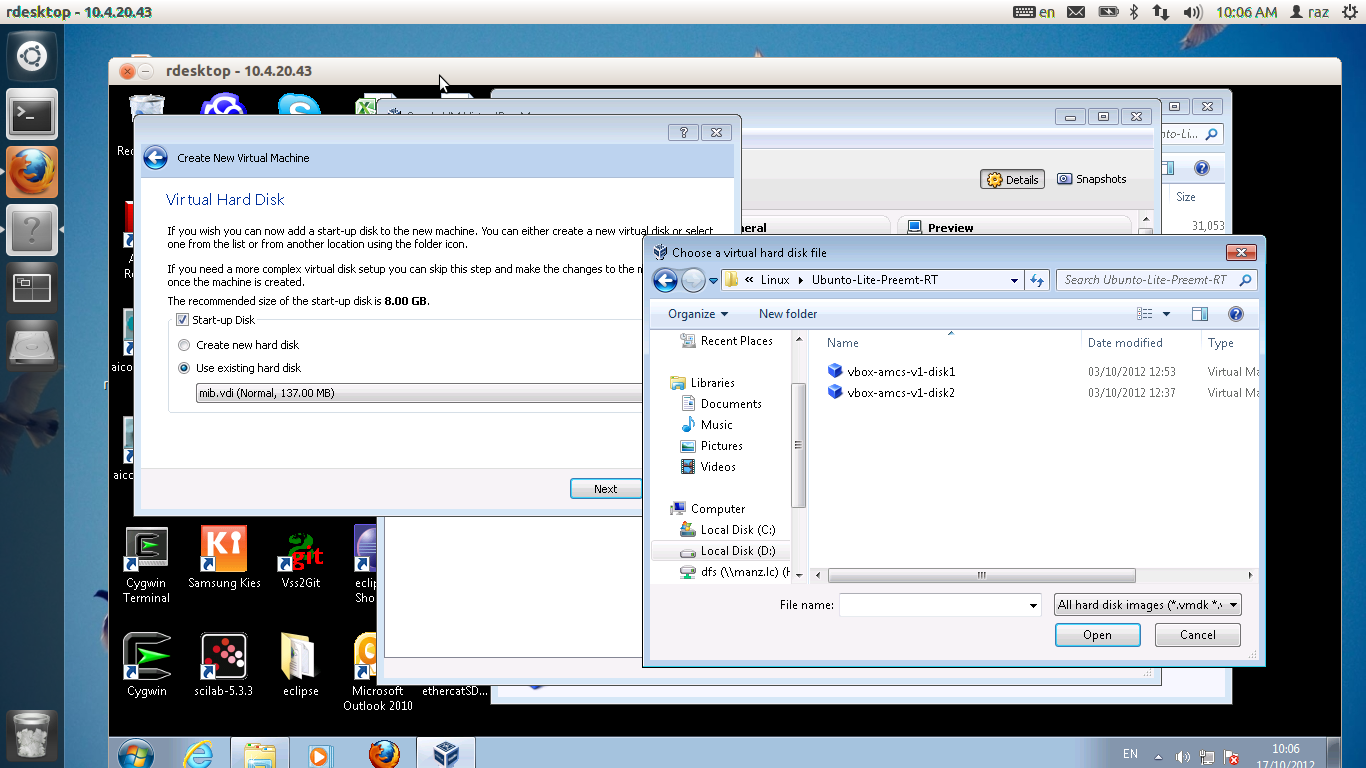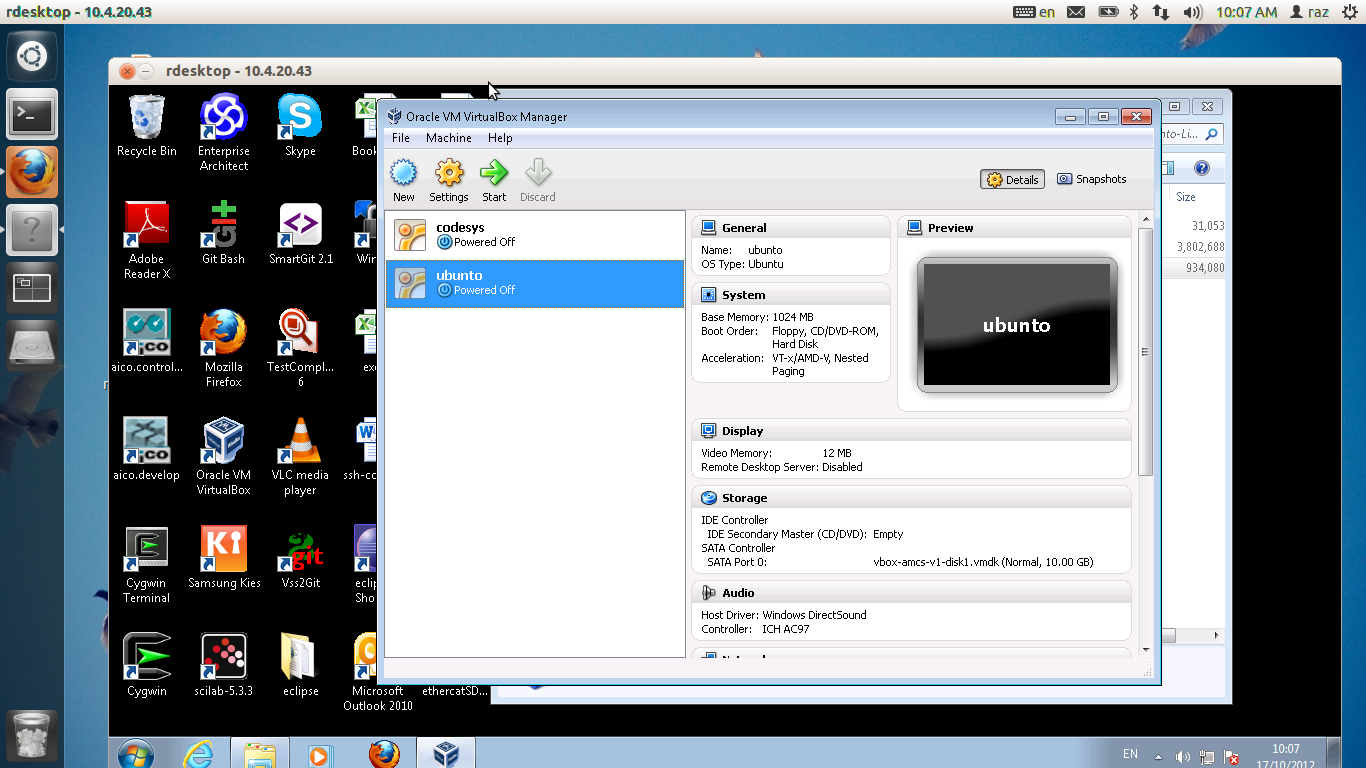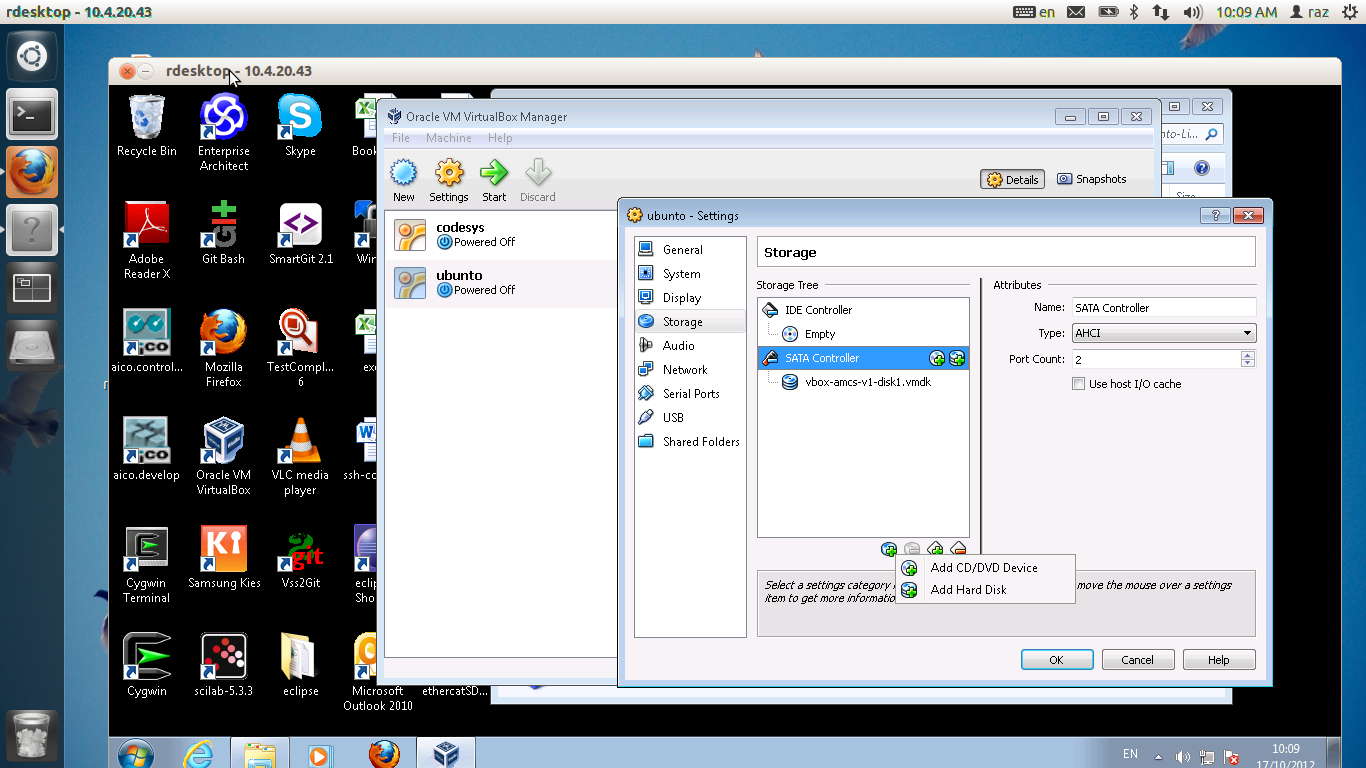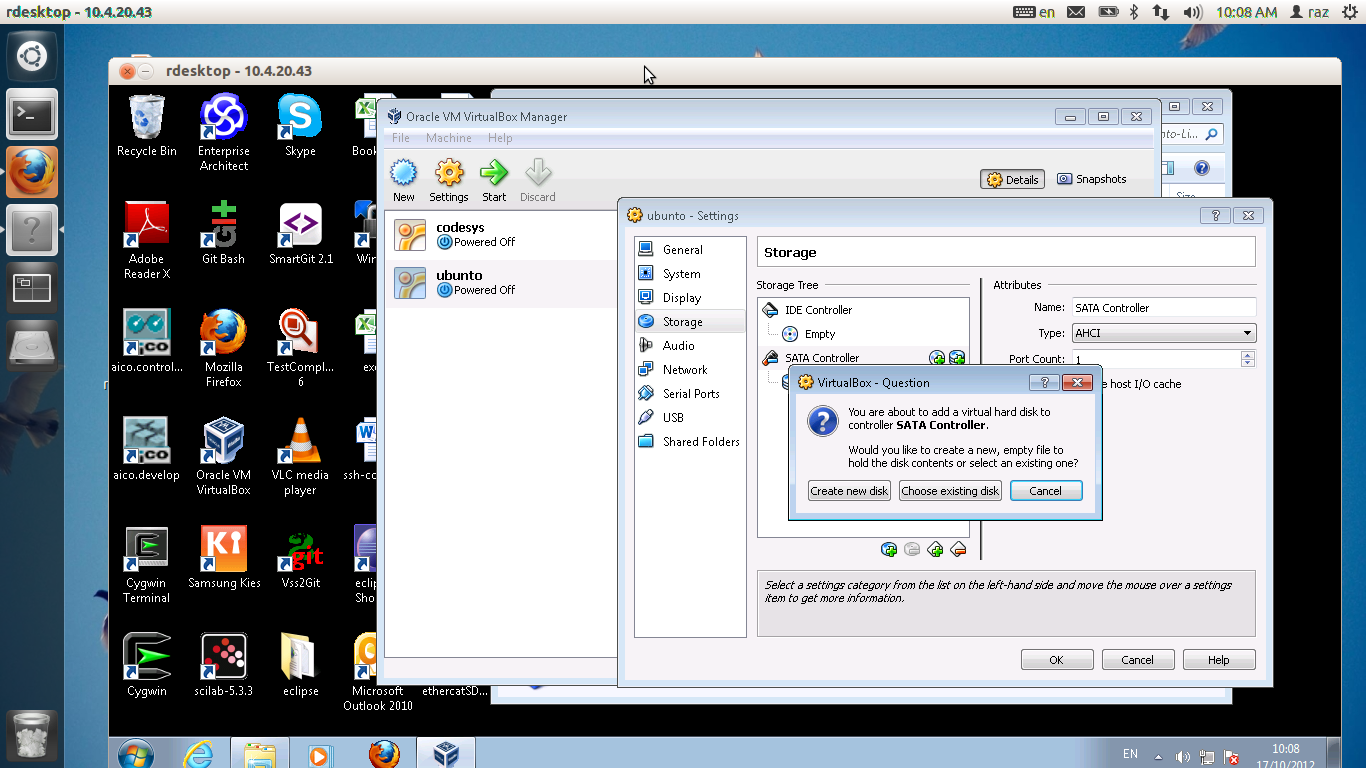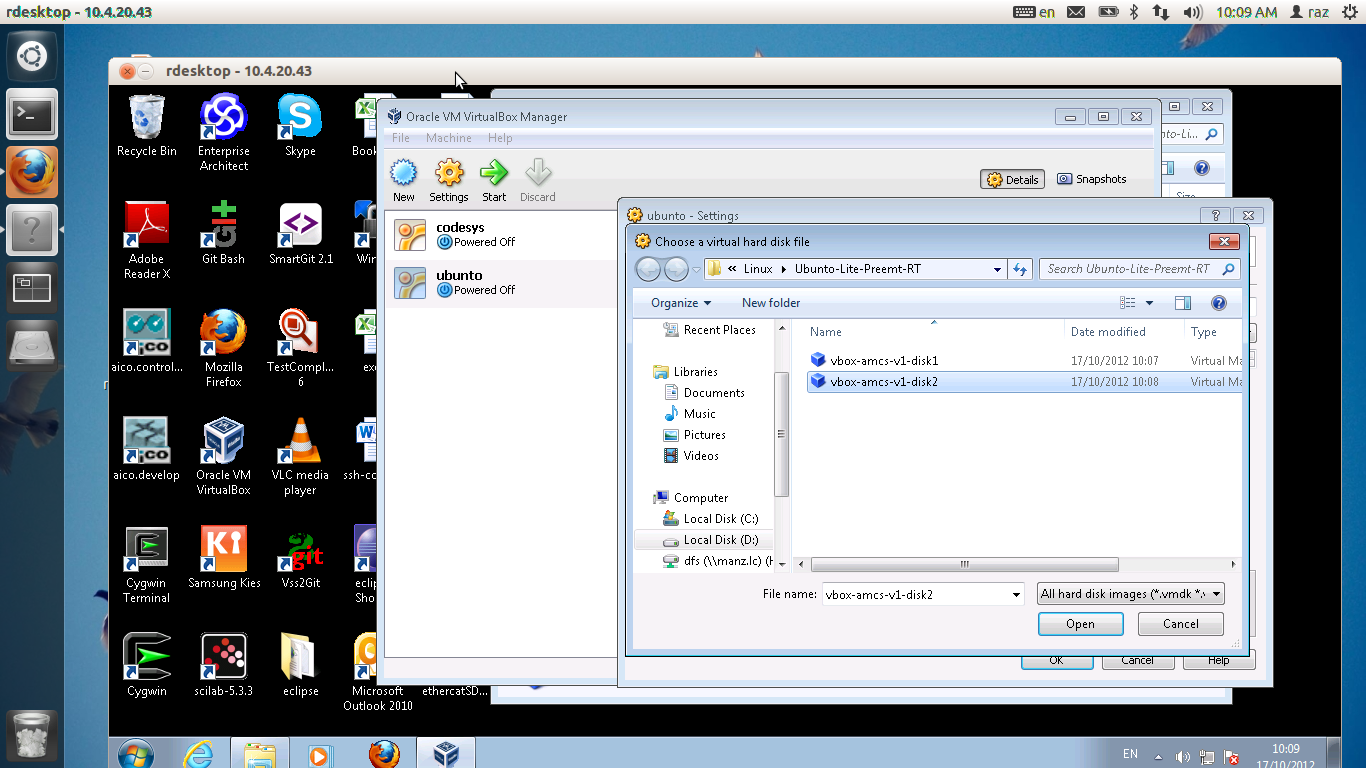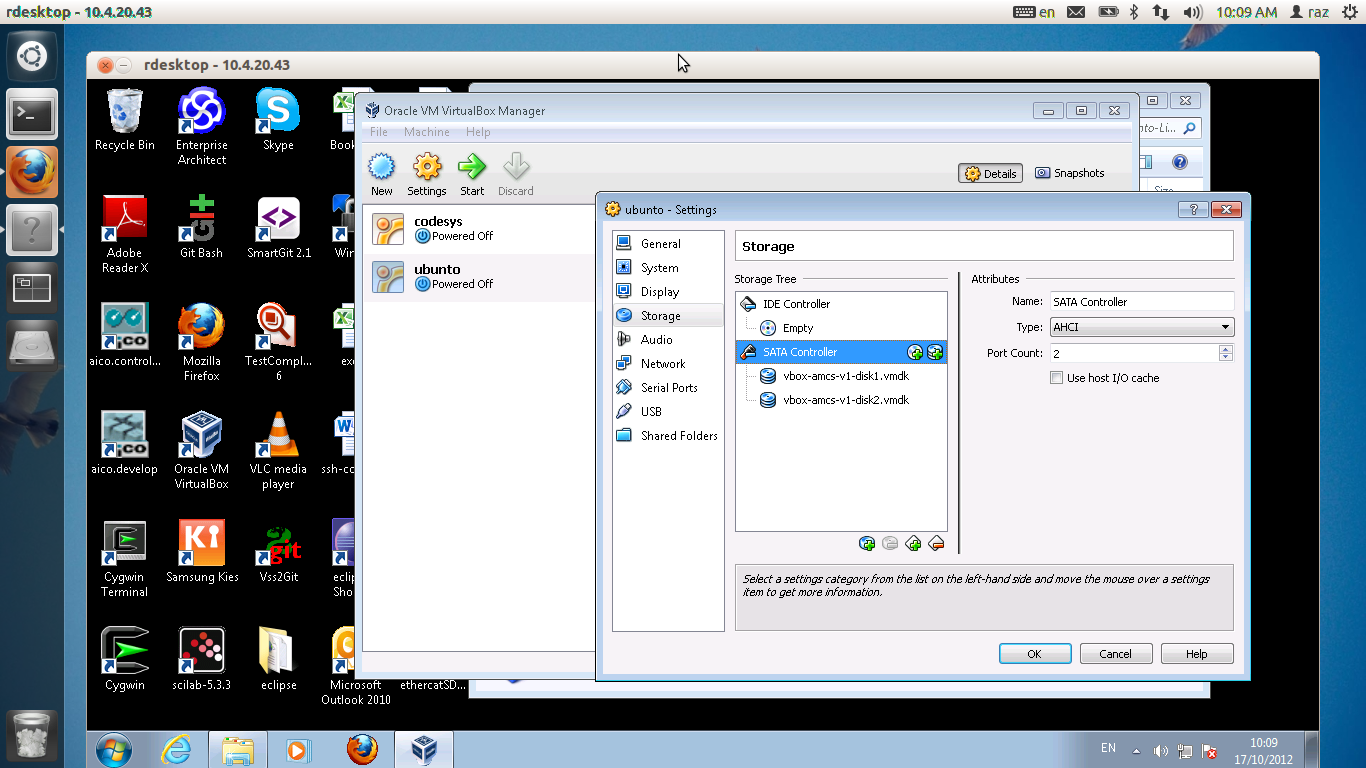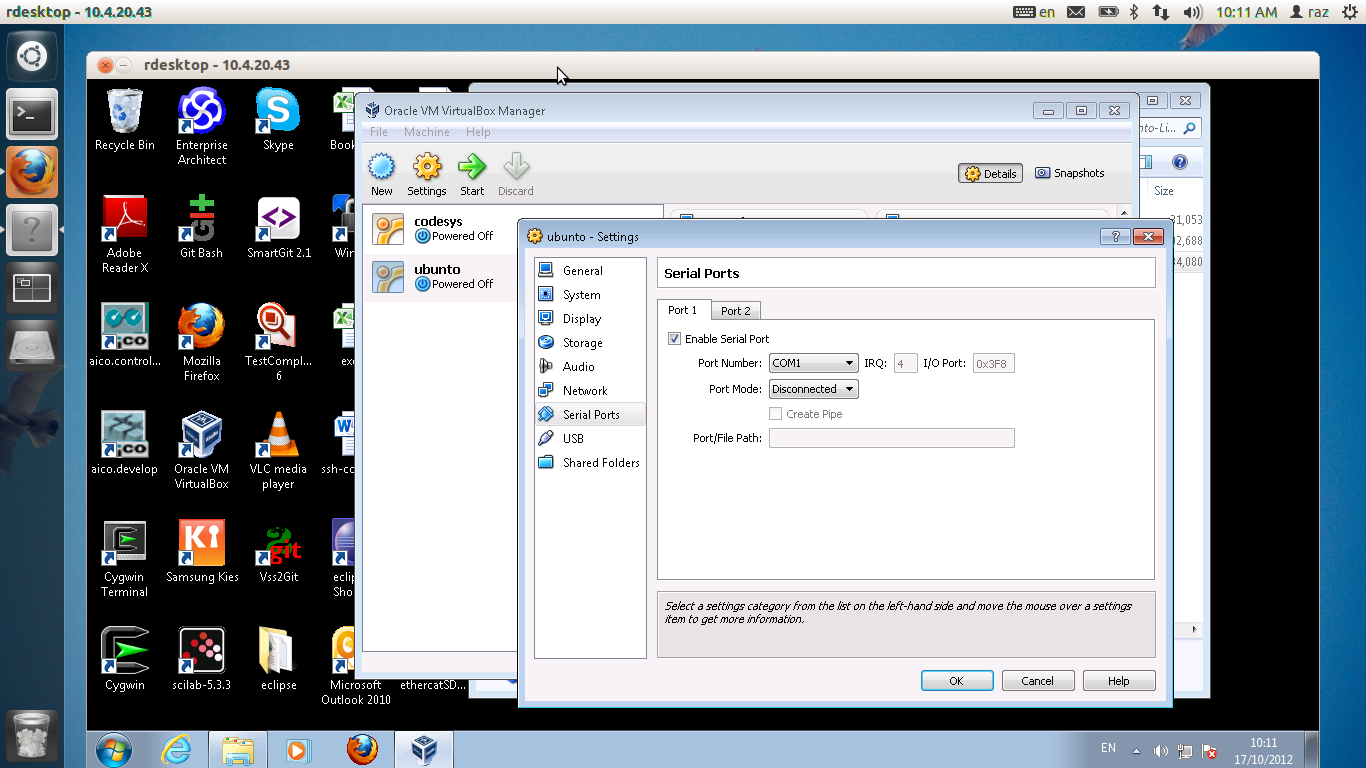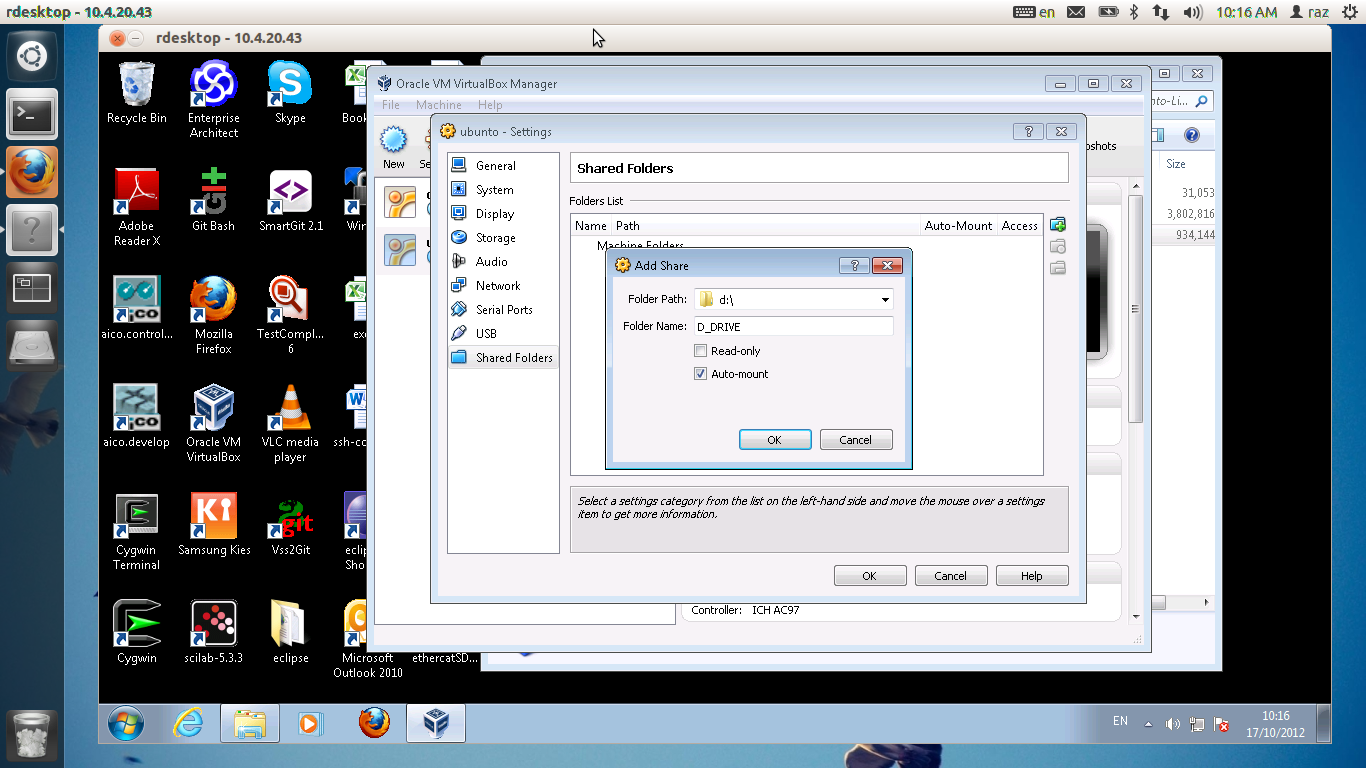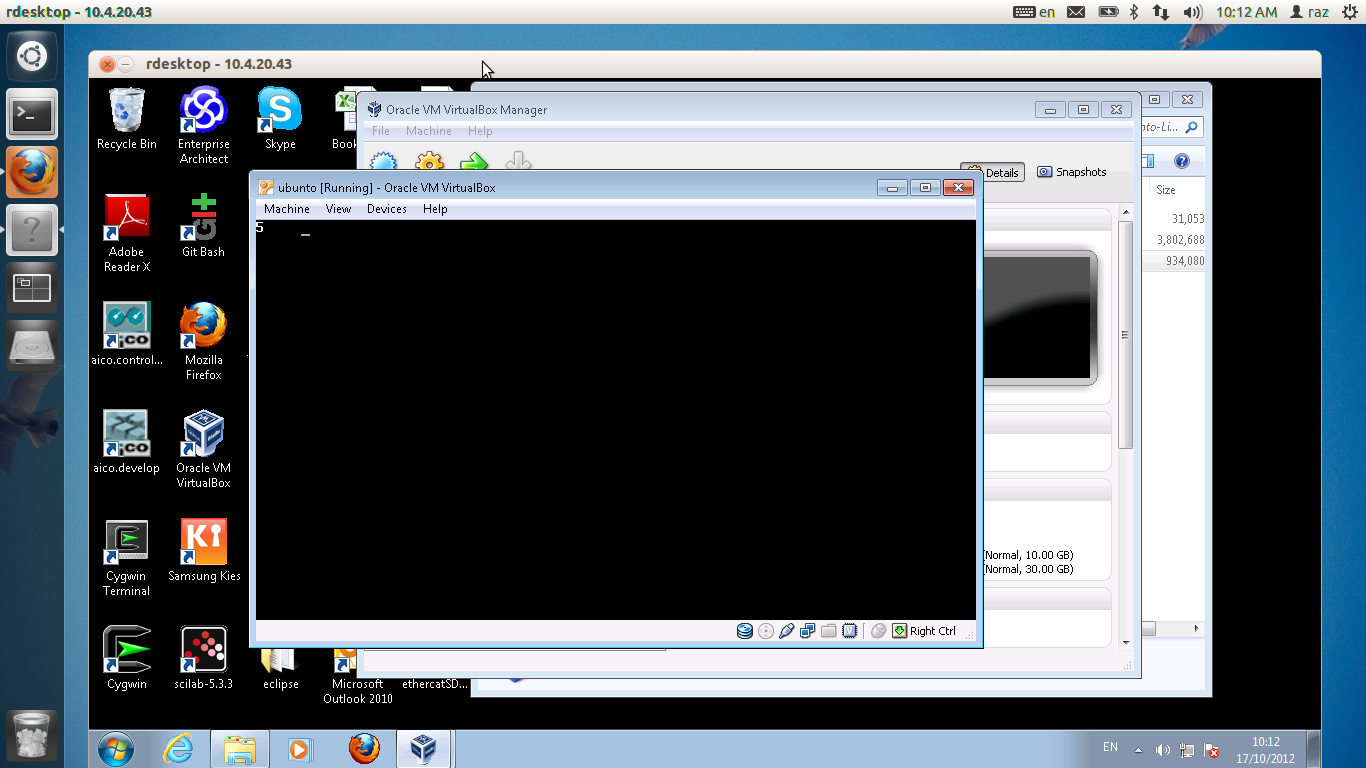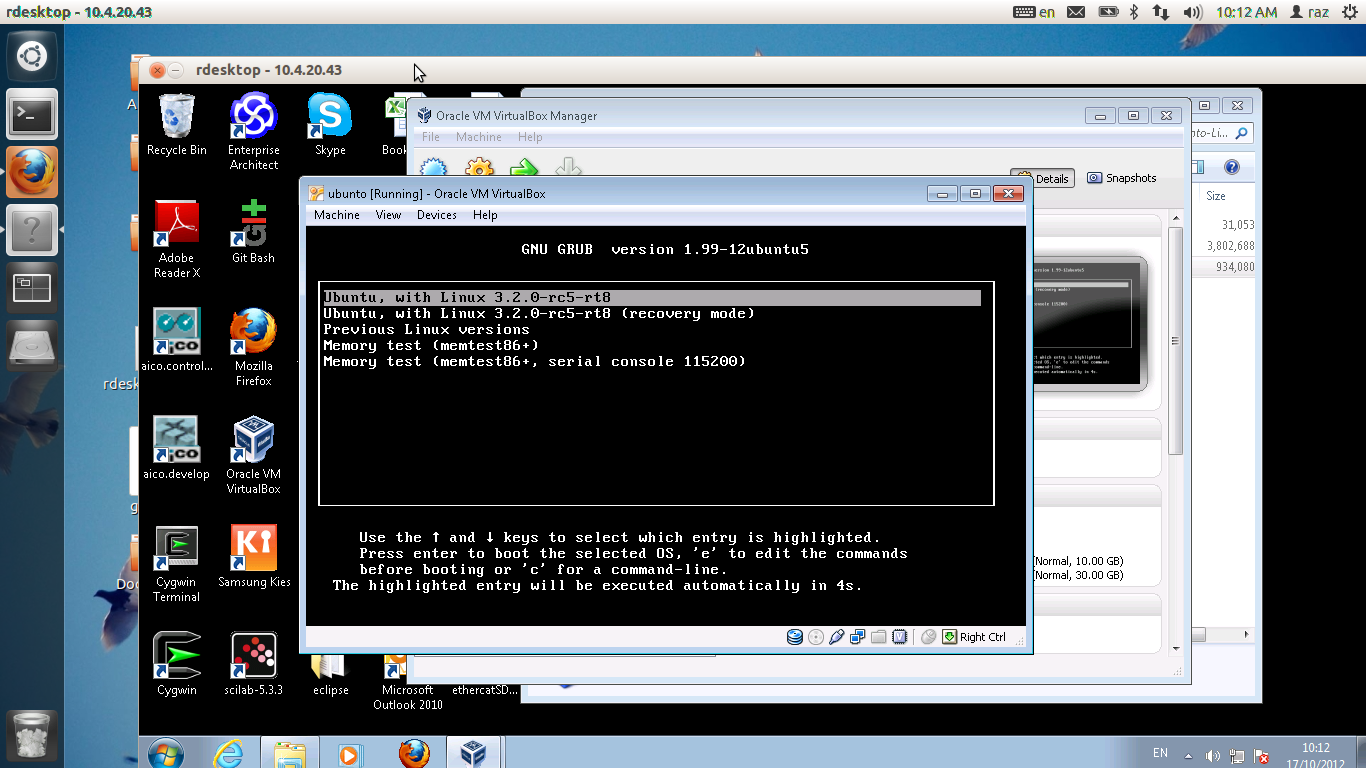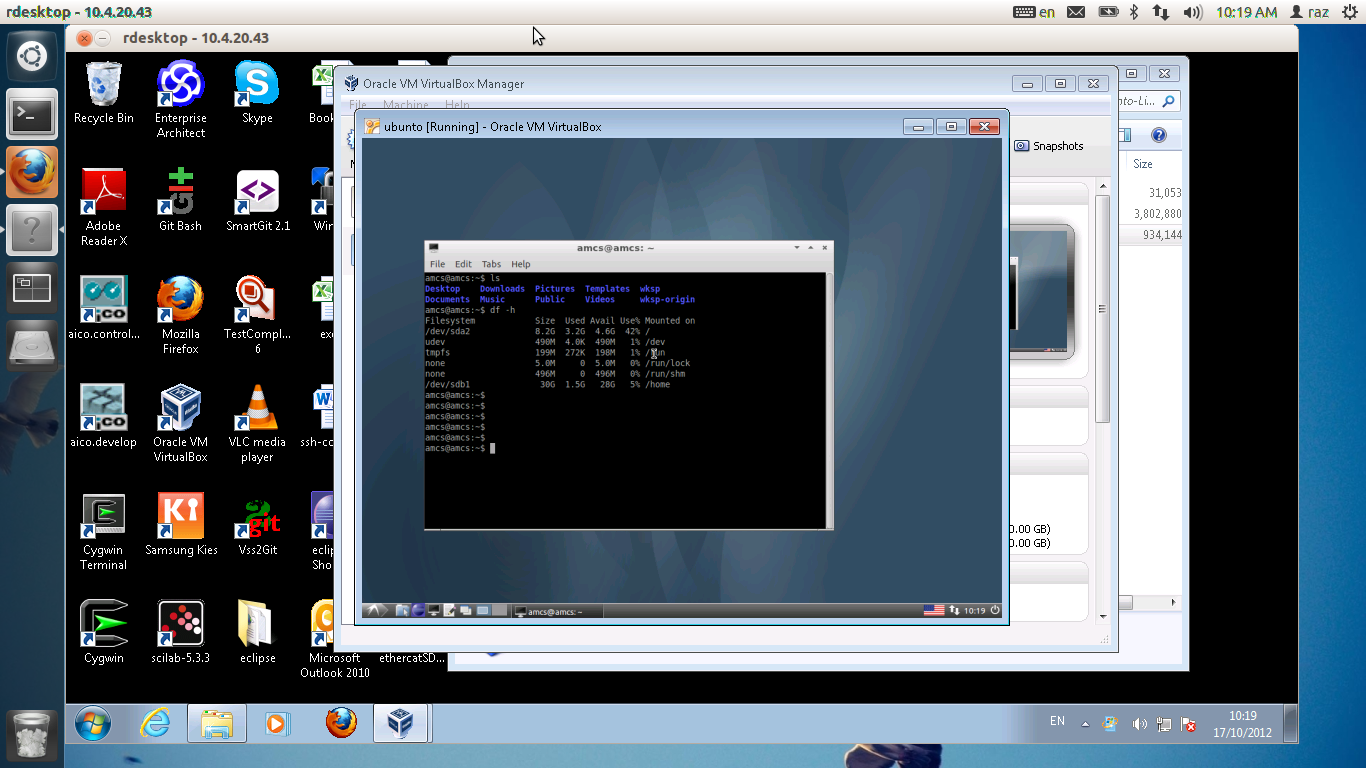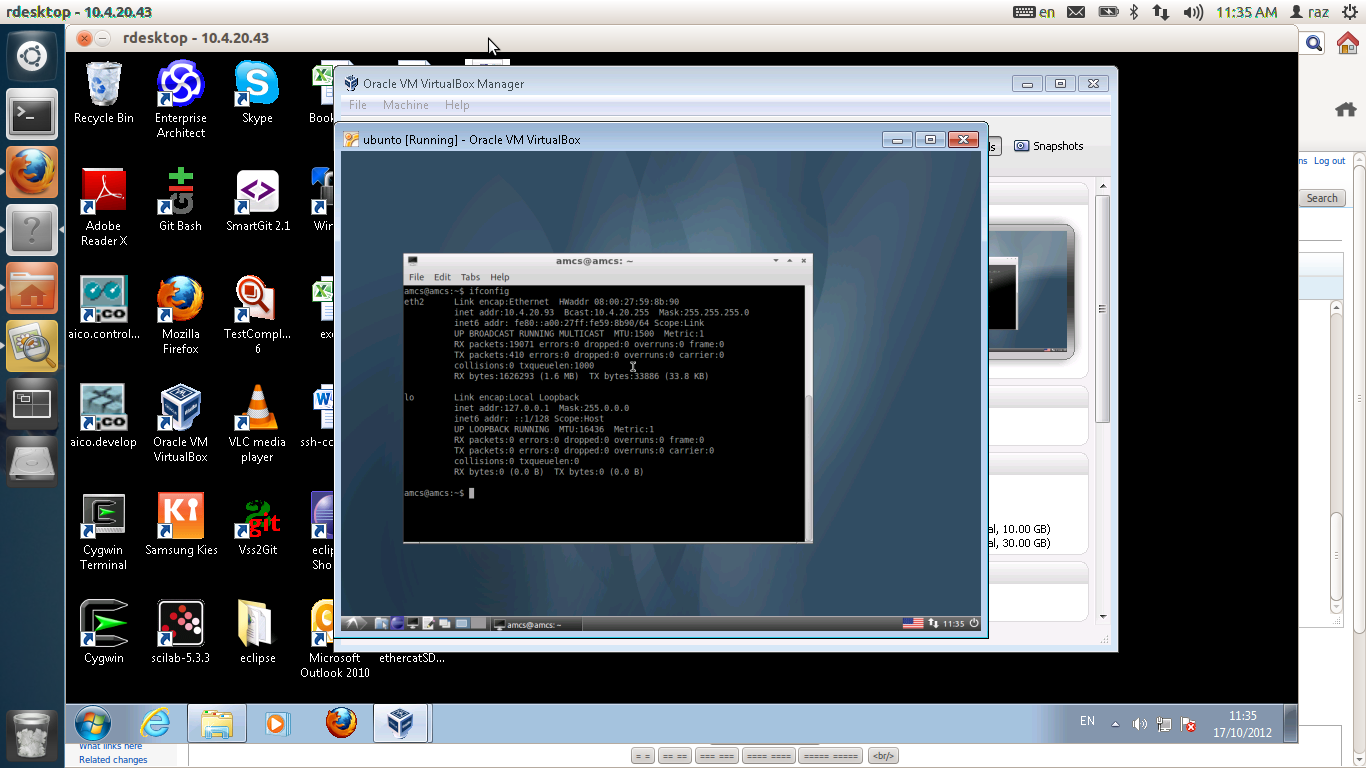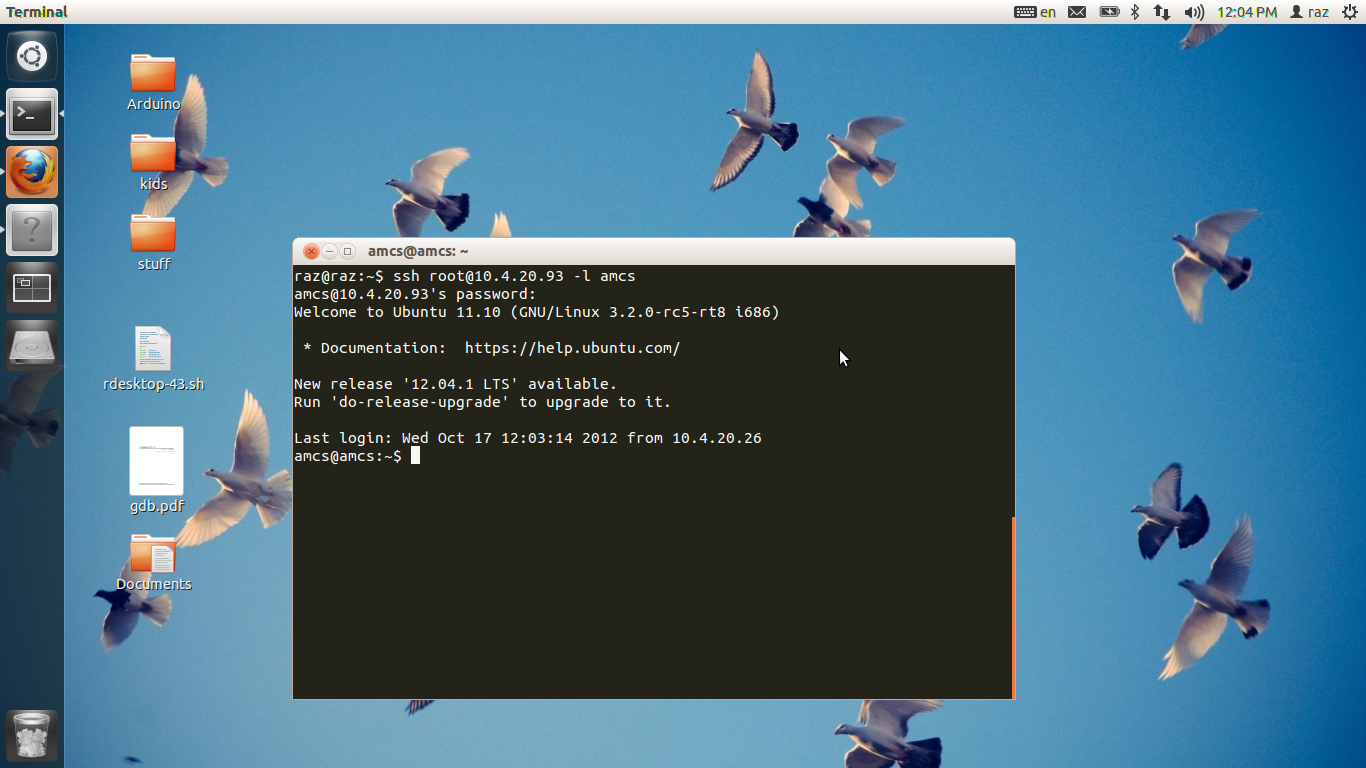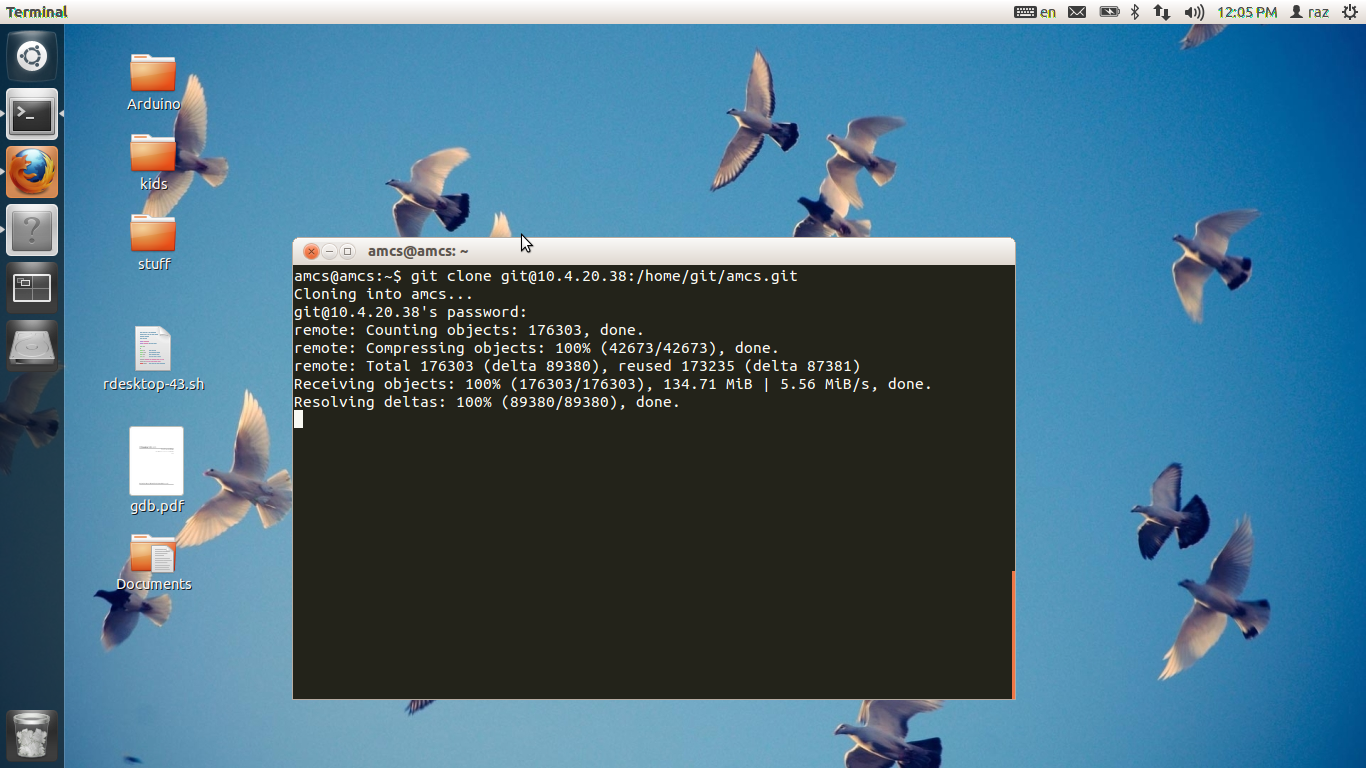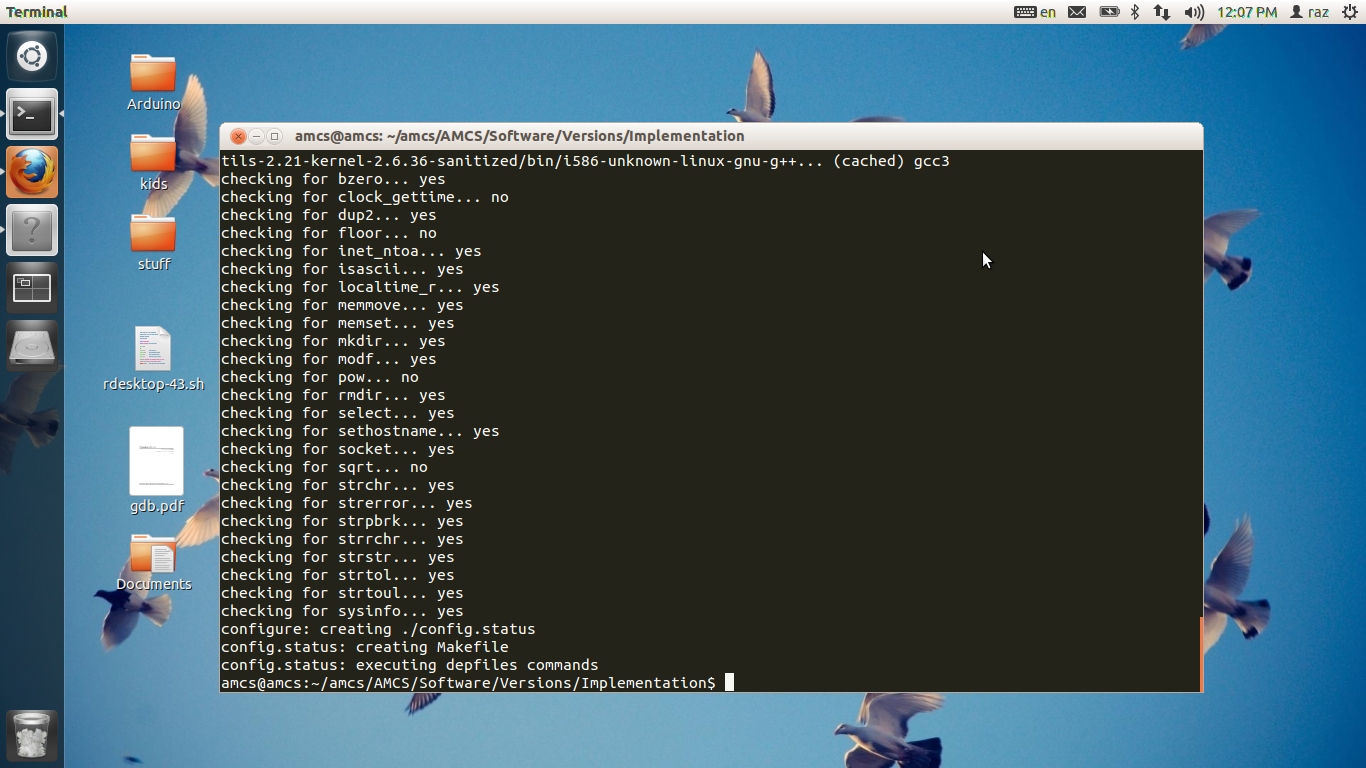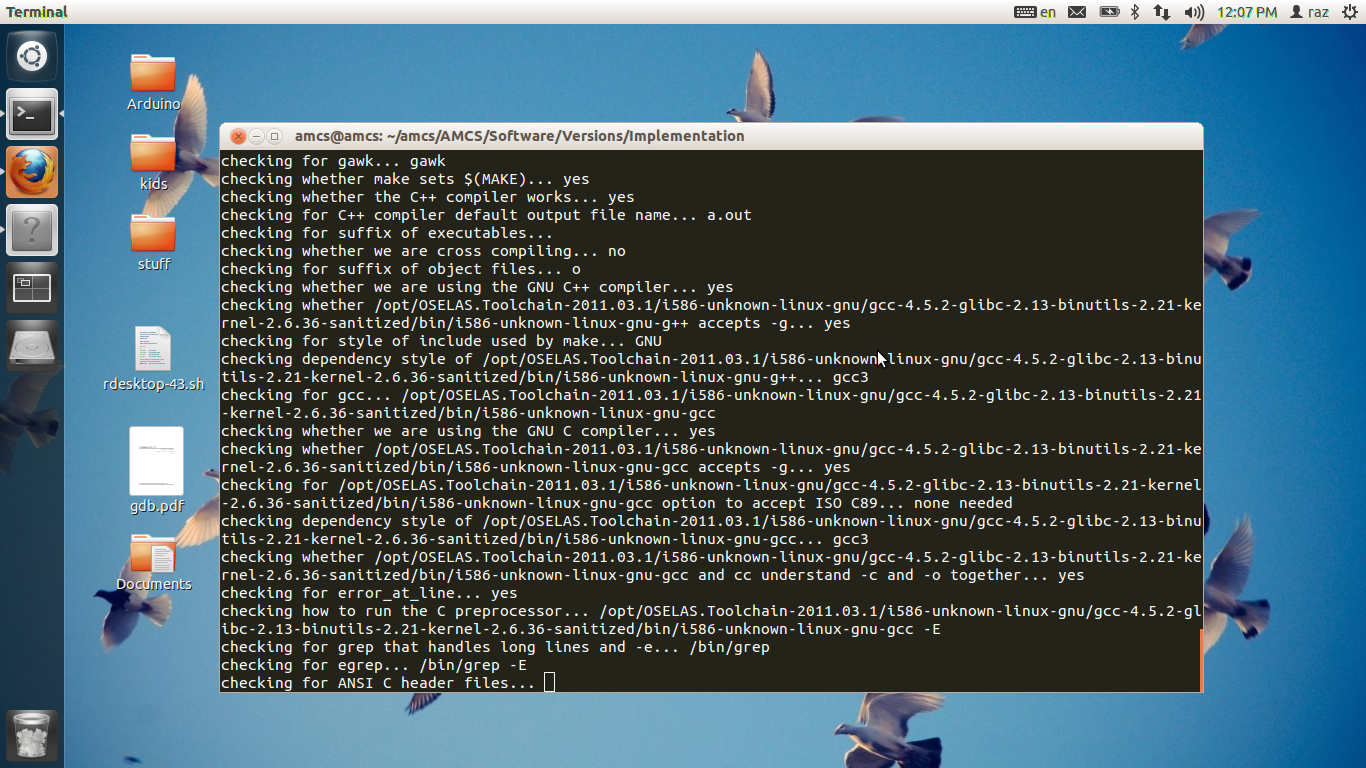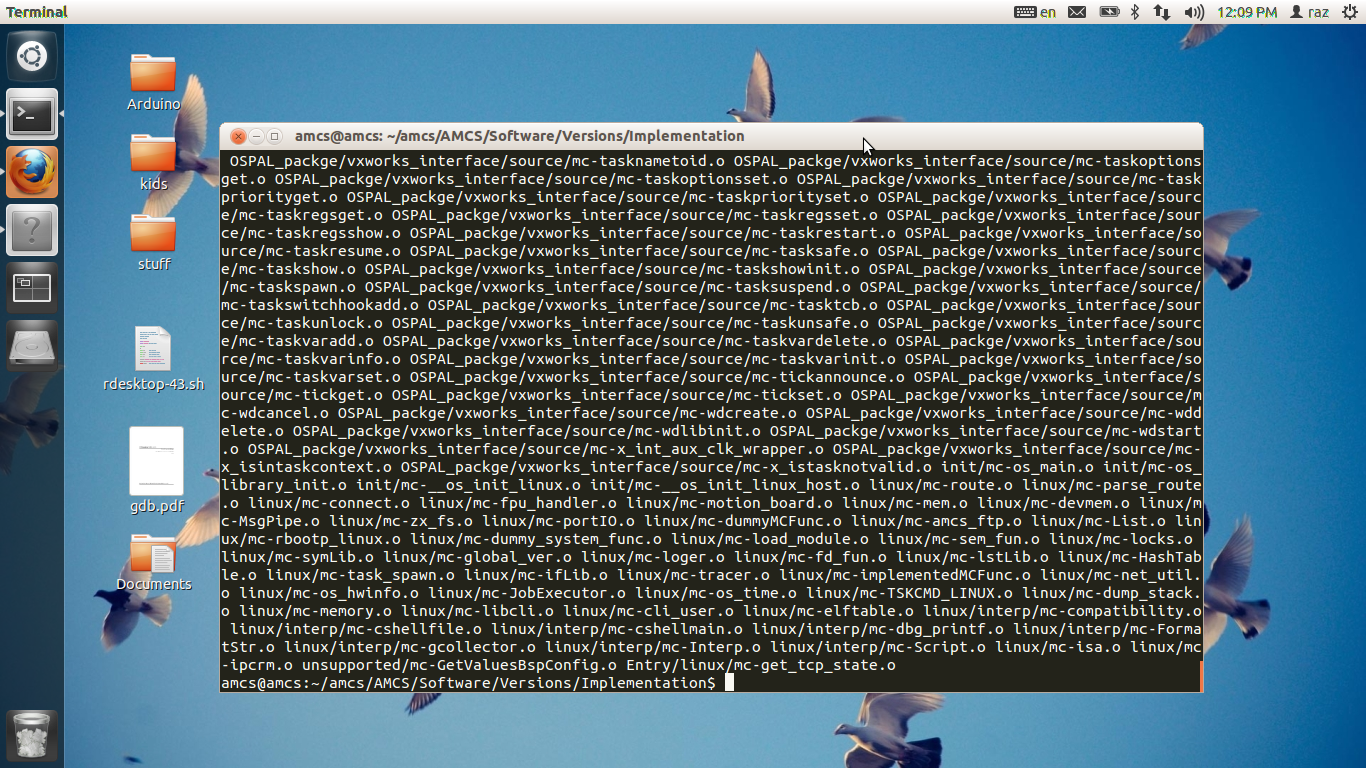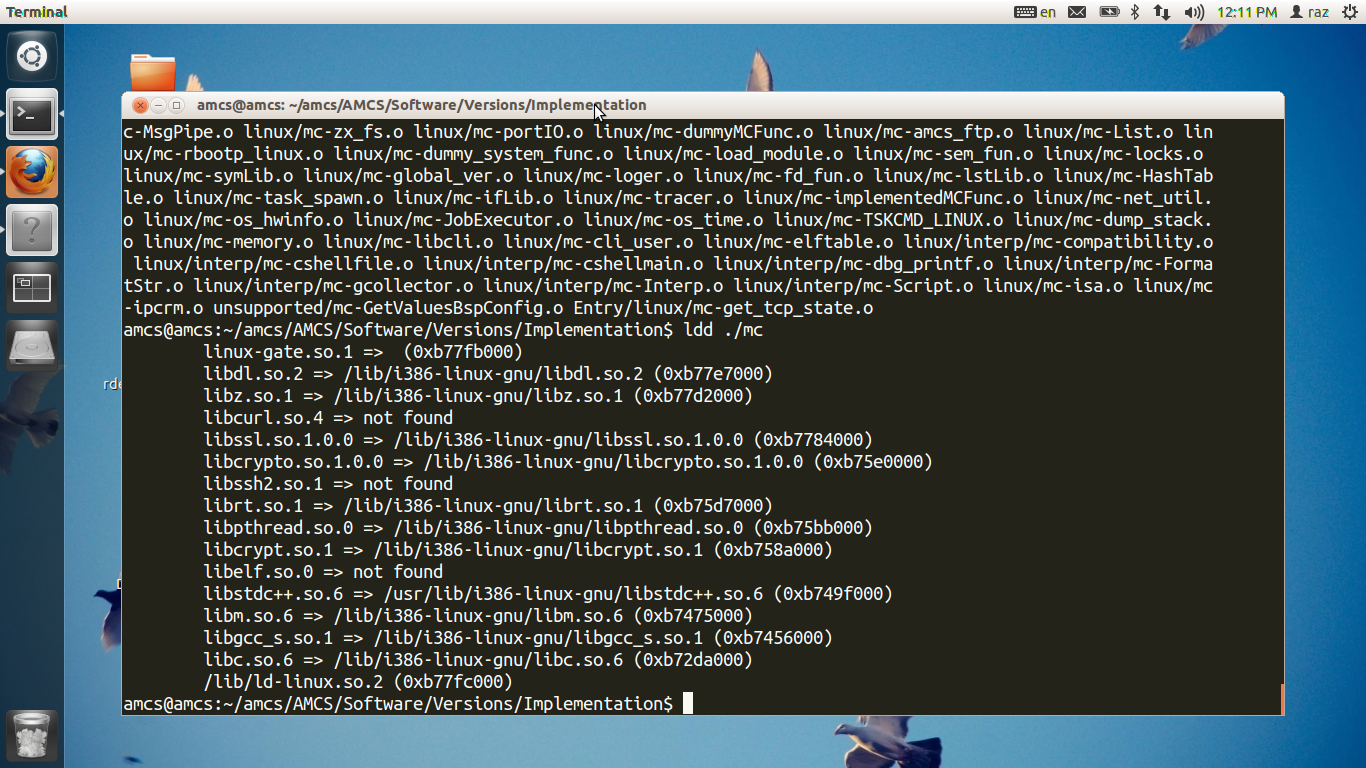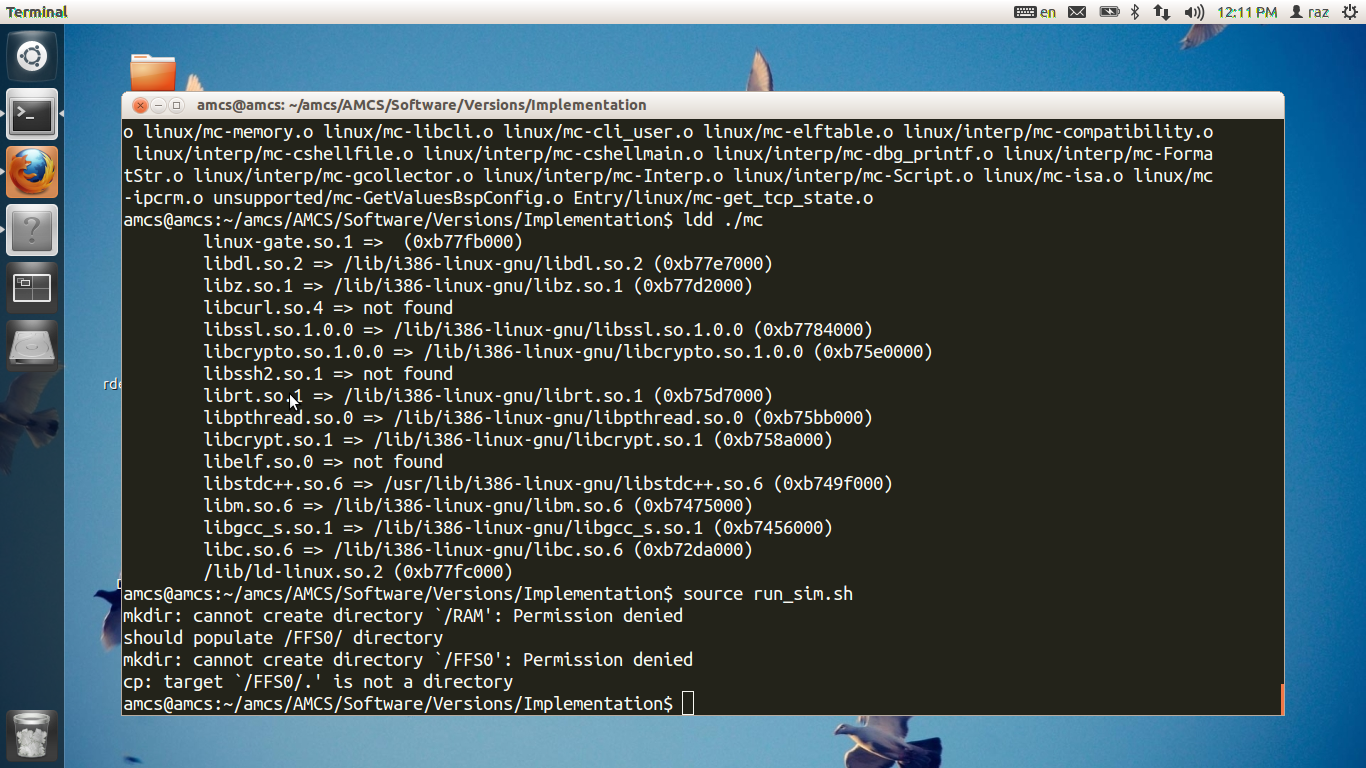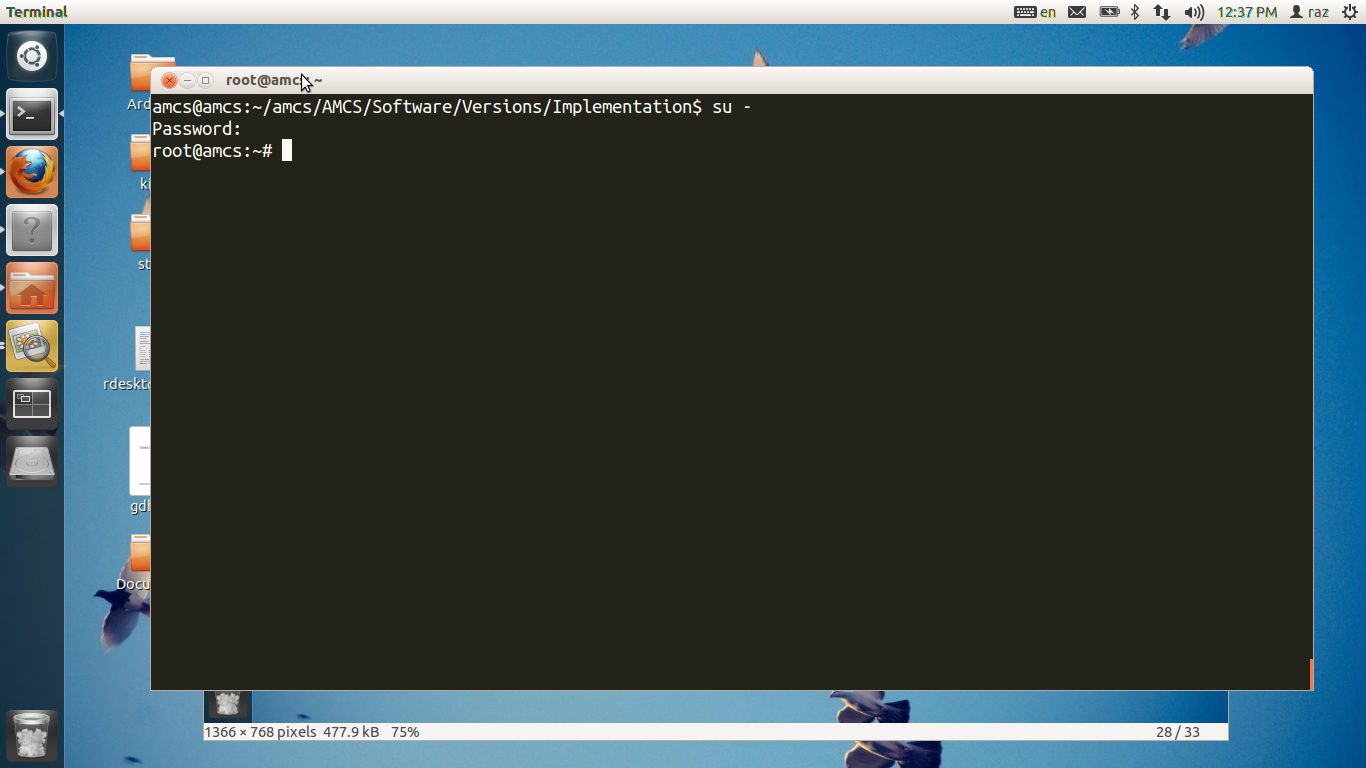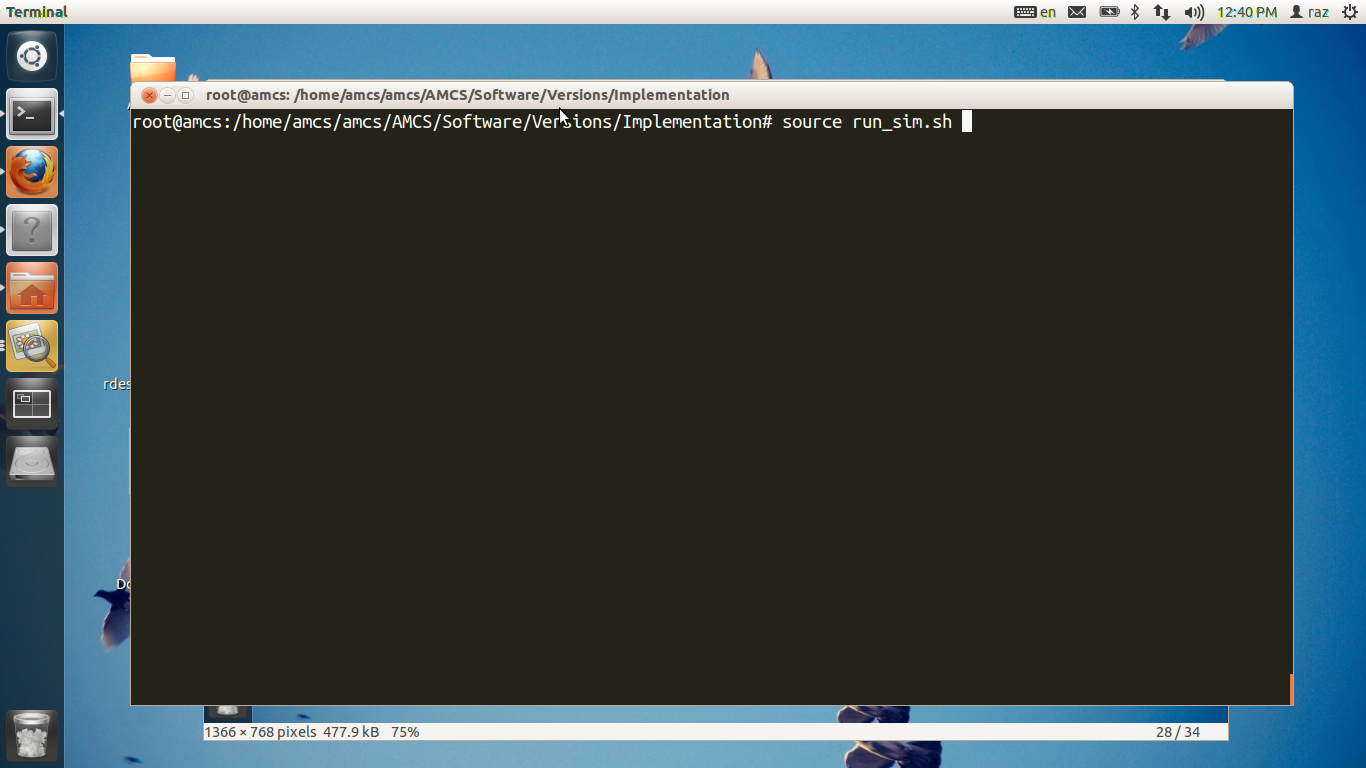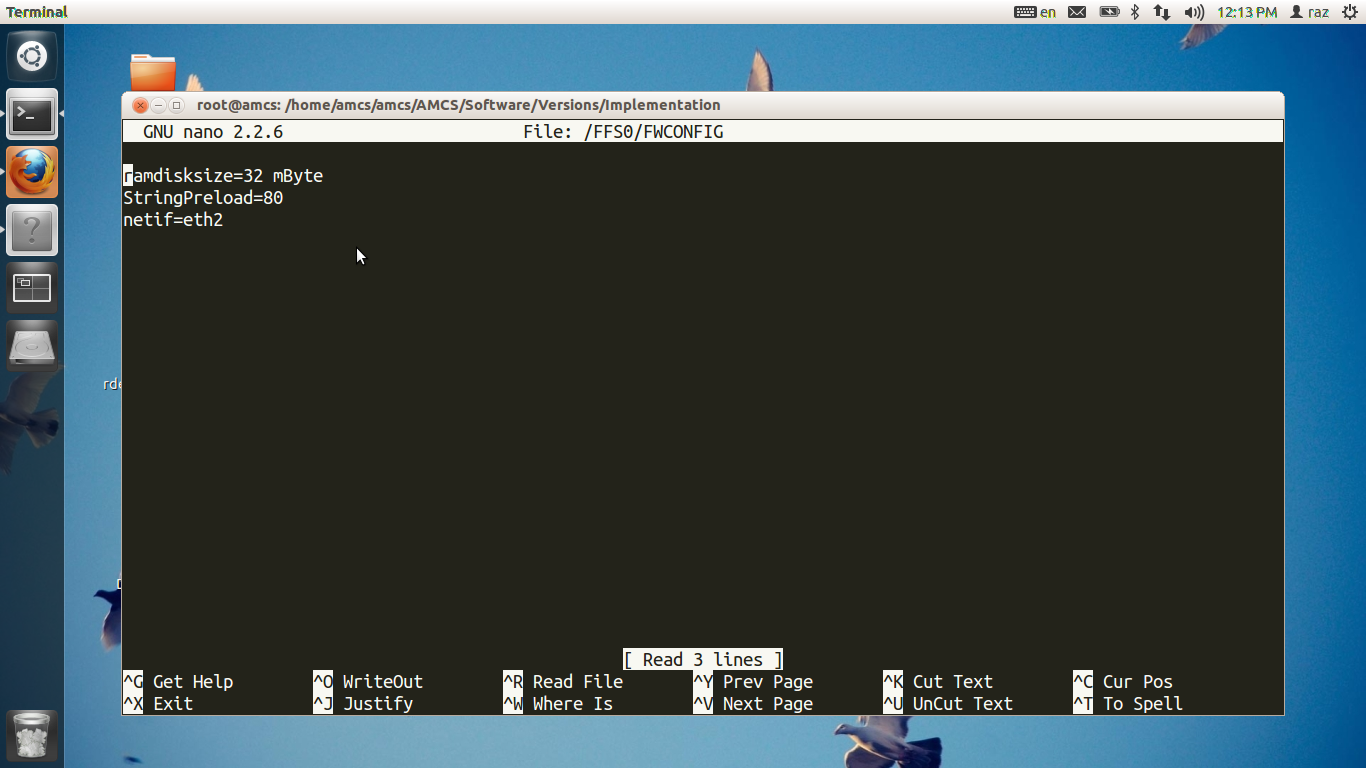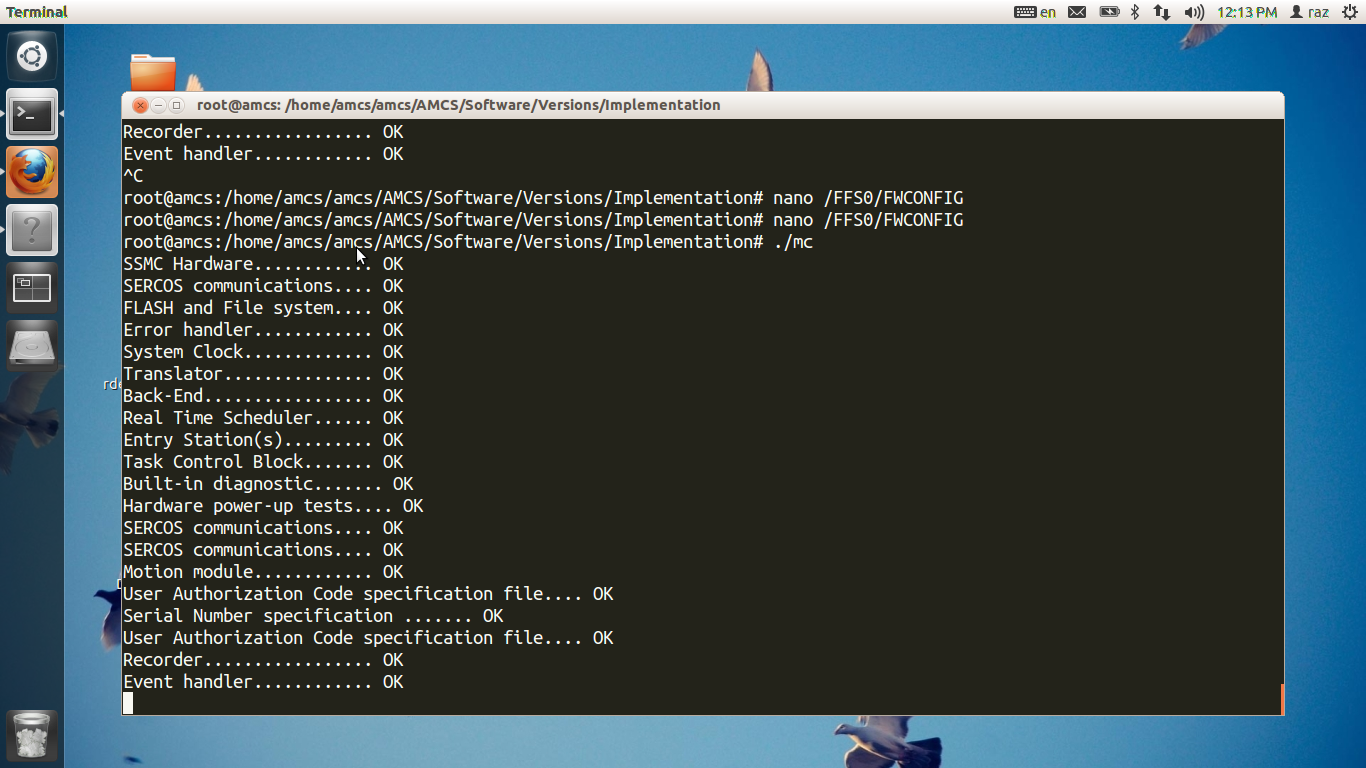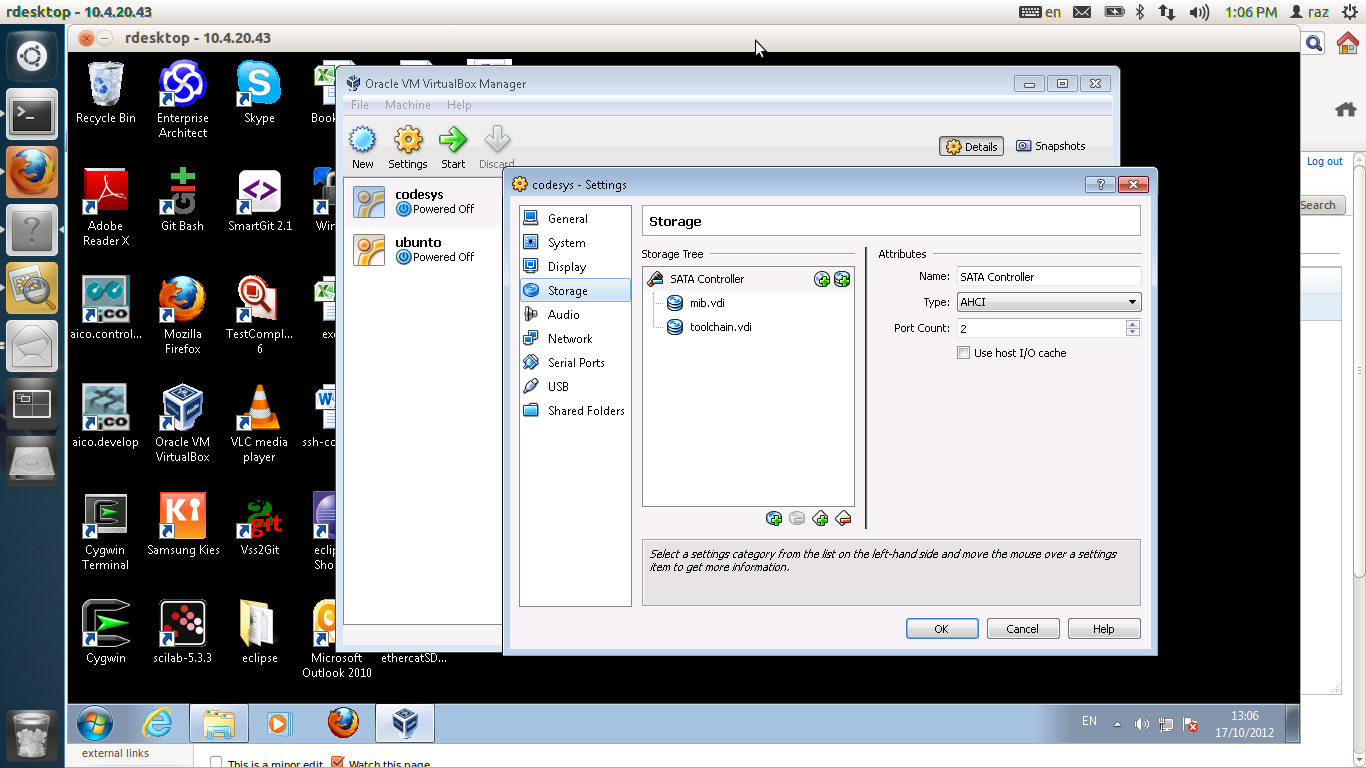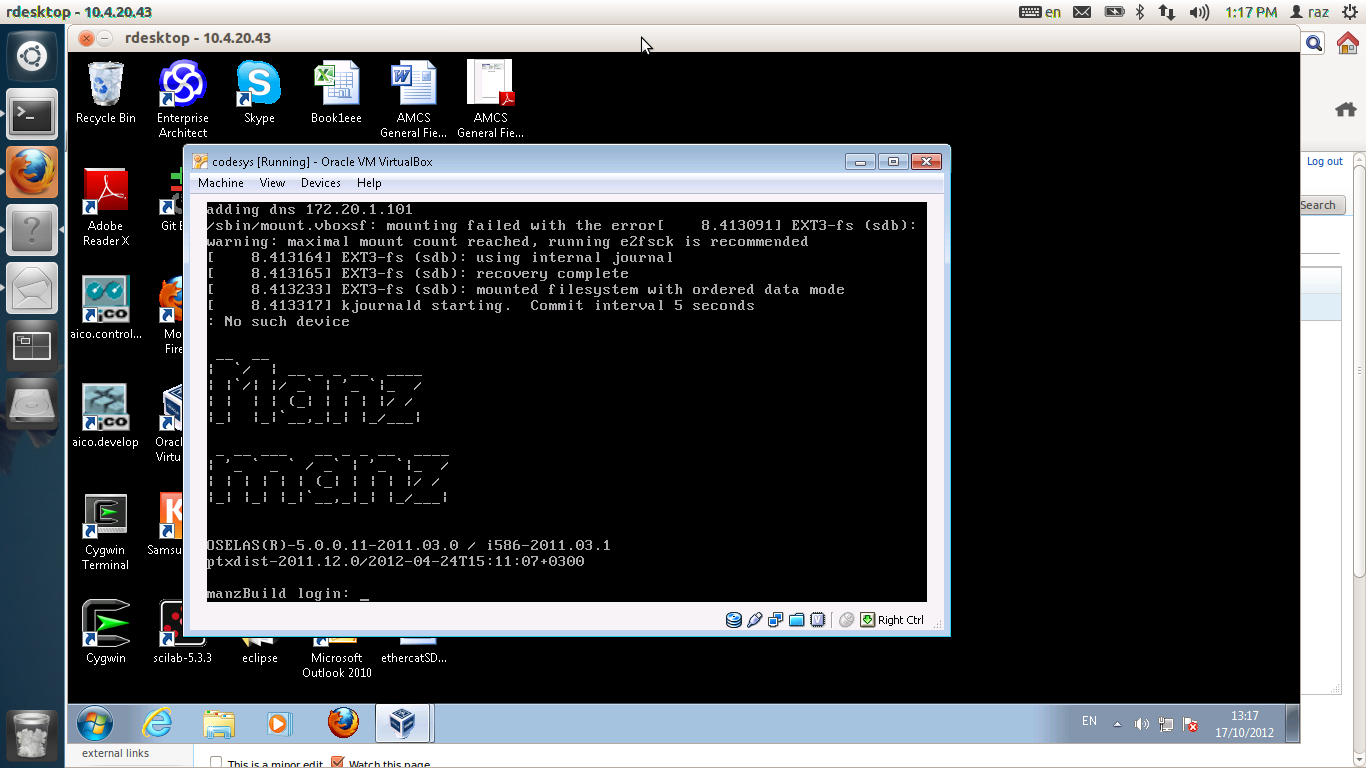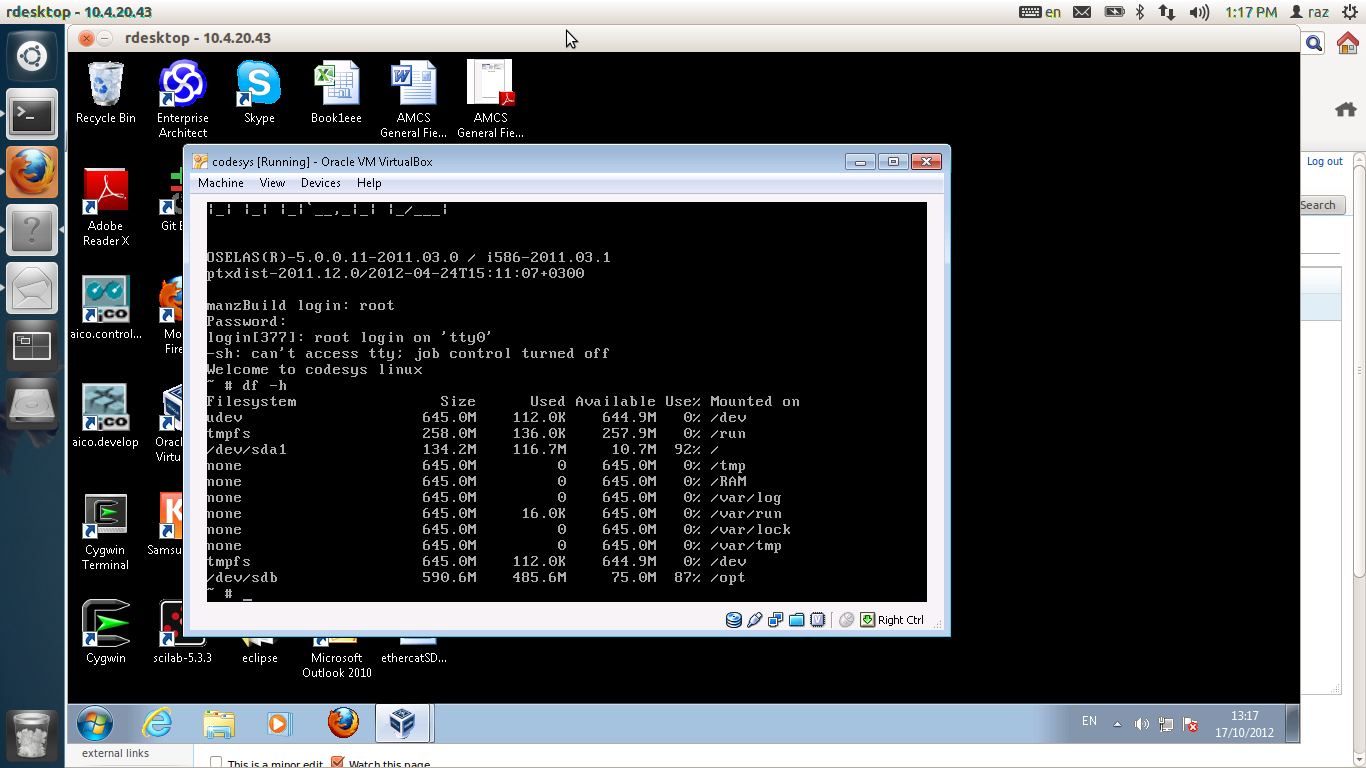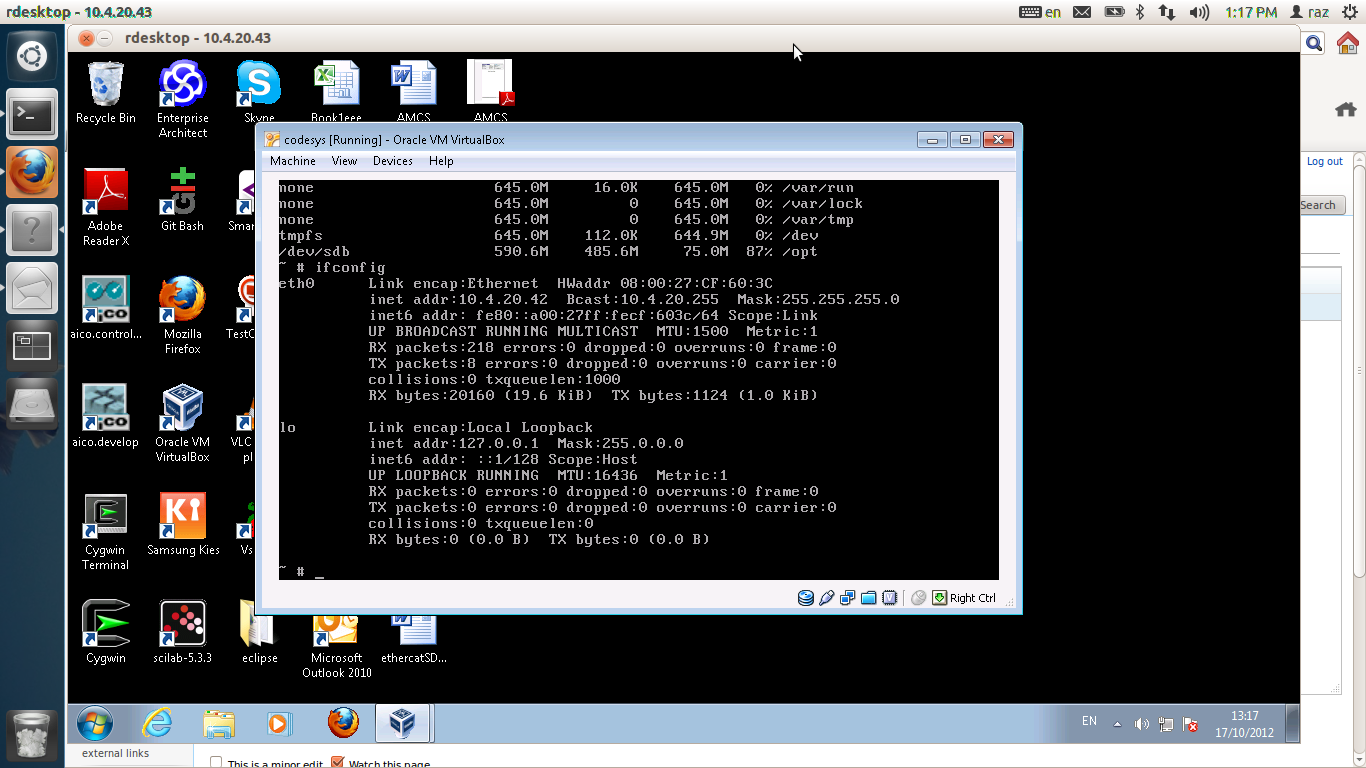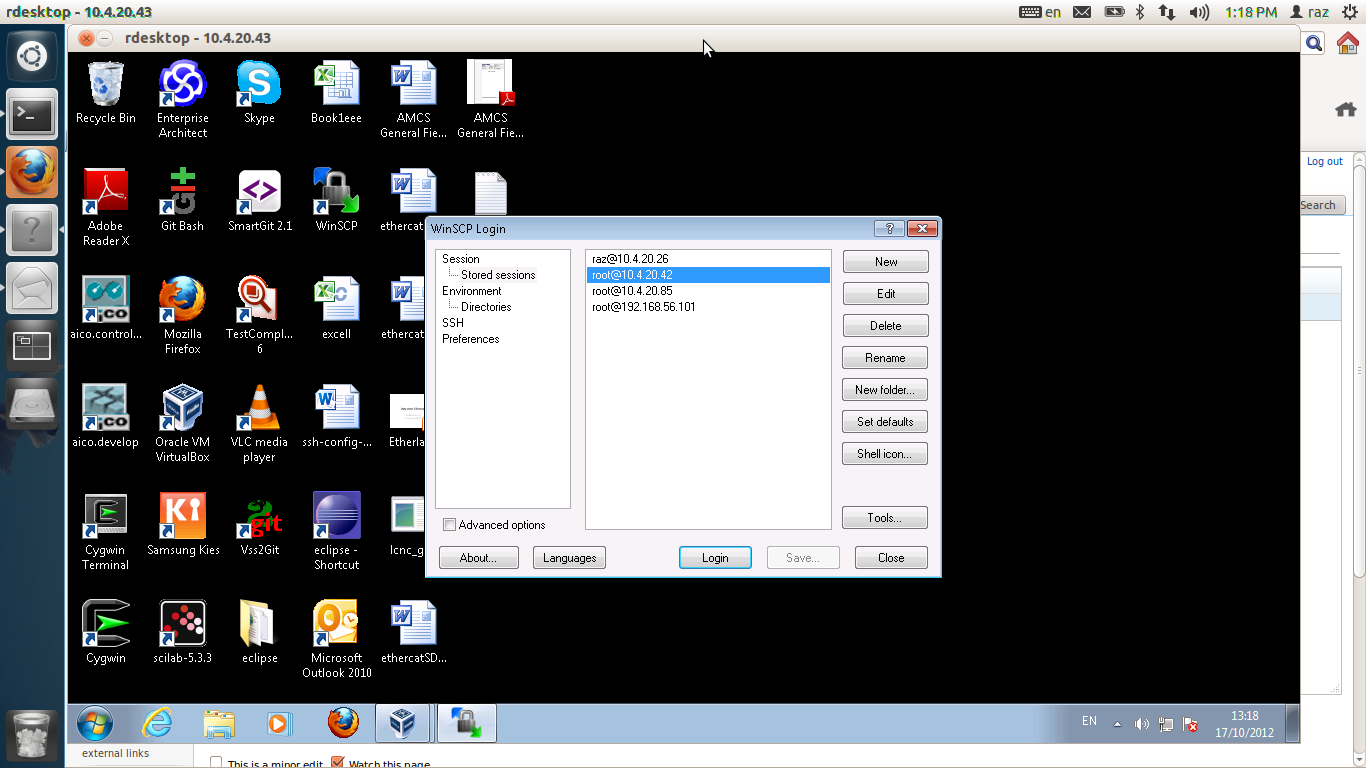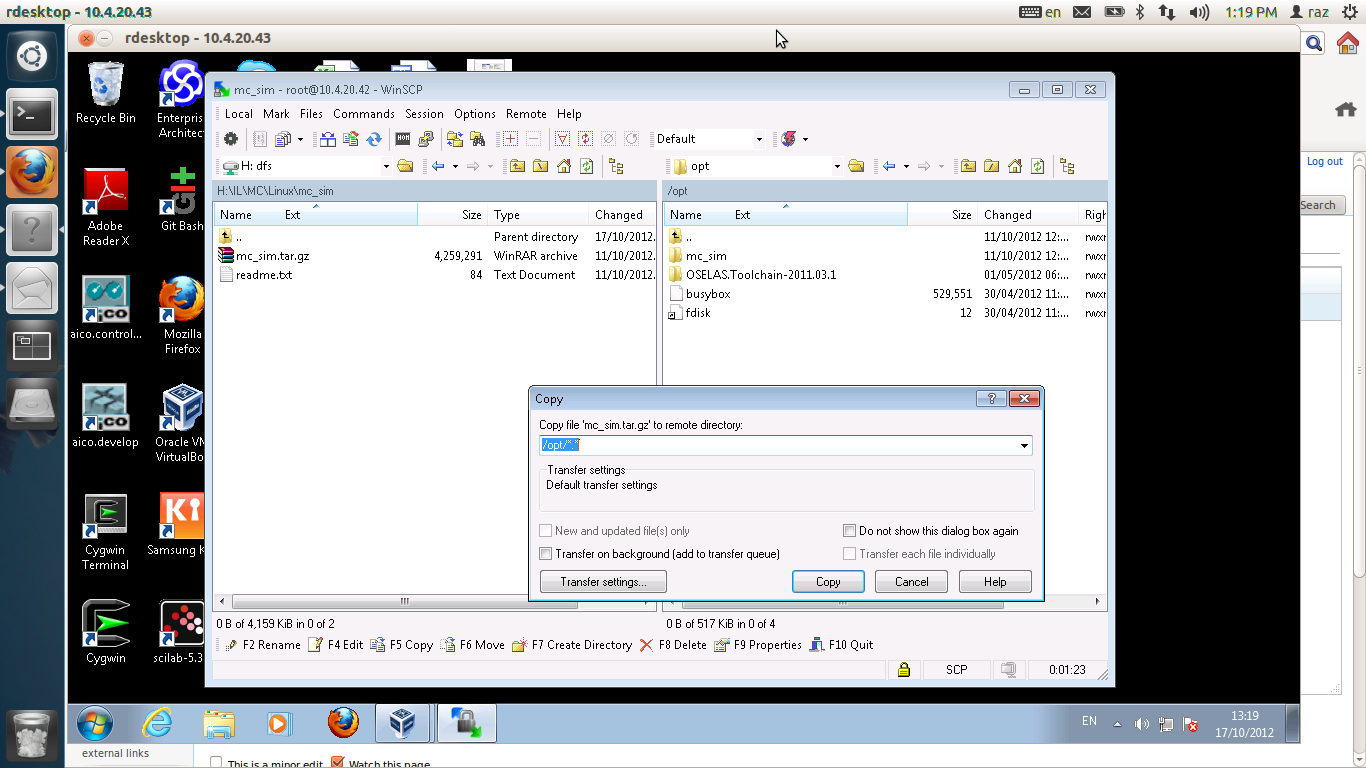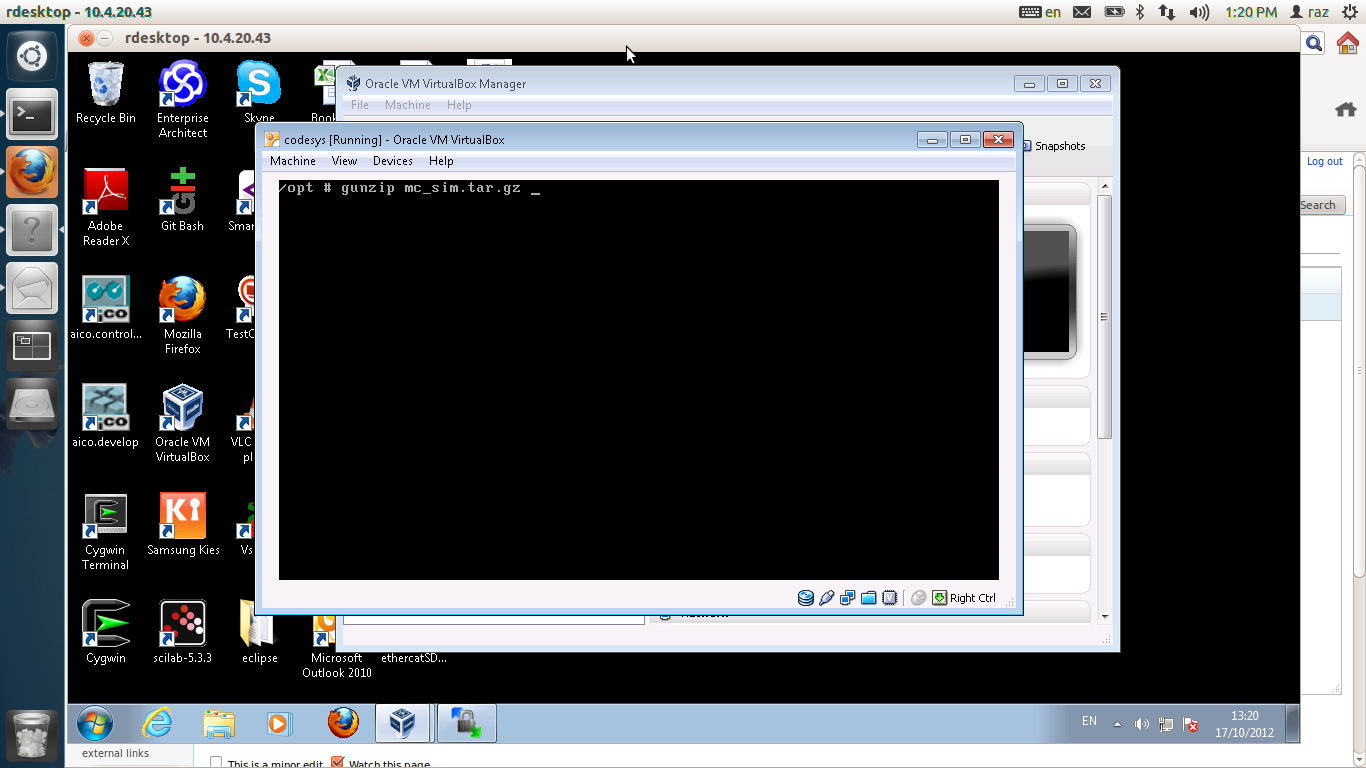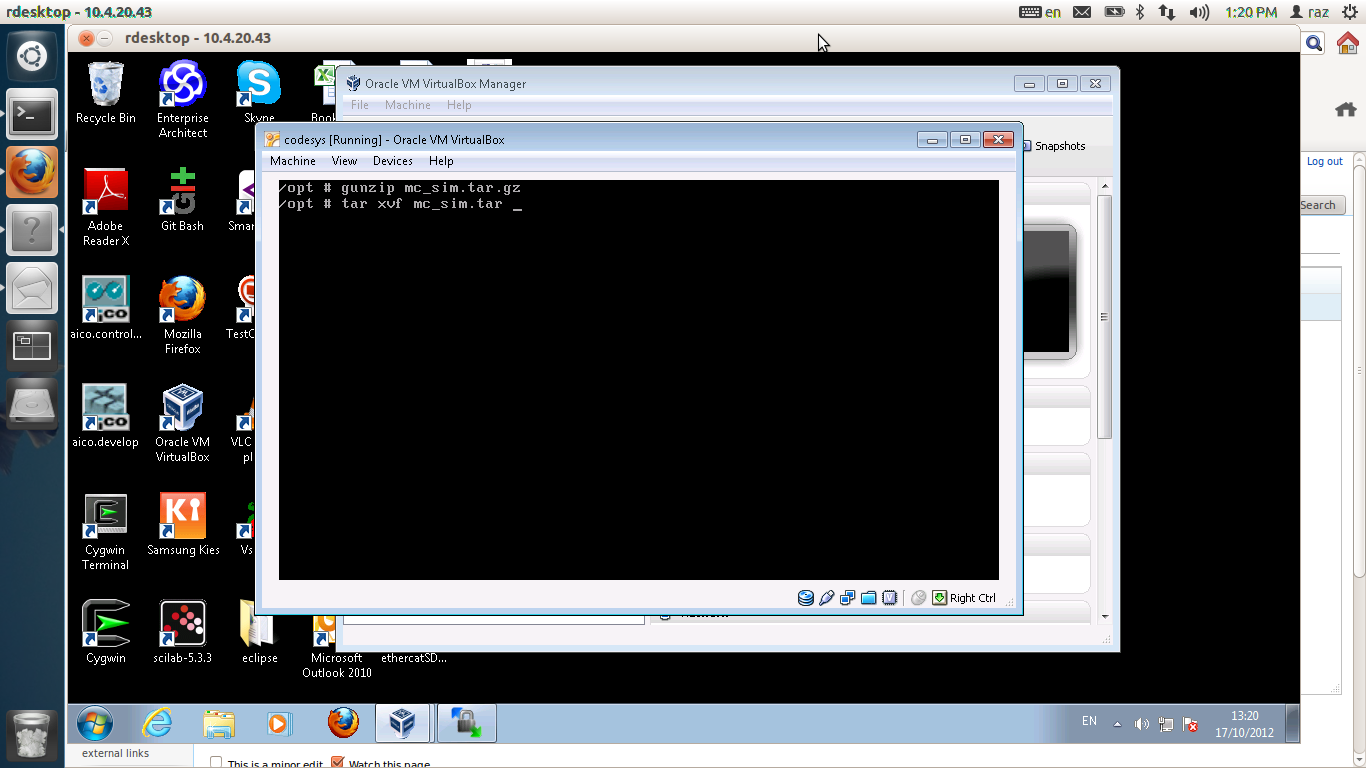Difference between revisions of "AXY:Virtual Box MIB"
(→Installation) |
(→Installation) |
||
| Line 229: | Line 229: | ||
[[File:vb42.png|picture|disk]] | [[File:vb42.png|picture|disk]] | ||
| − | saying that we still have enough space in /opt to copy binary only mc. so first please check what is the machine's ip. | + | saying that we still have enough space in /opt to copy binary only mc. |
| + | so first please check what is the machine's ip. | ||
| + | [[File:vb43.png|picture|eth]] | ||
| − | + | <big>Copy mc binary only ball into this machine. assuming you use windows, i suggest you use winscp.</big> | |
| − | [[File: | + | [[File:vb44.png|picture|winscp]] |
| + | simply drag and drop the tar ball. This tar ball is found in \domainaxy\IL\MC\Linux\mc_sim\ . | ||
| + | It is an binary only version of MC. | ||
| − | + | [[File:vb45.png|picture|winscp]] | |
| + | |||
| + | Now unzip it. we use gunzip. | ||
| + | |||
| + | [[File:vb46.png|picture|winscp]] | ||
| + | |||
| + | and untar it. use tar for that. | ||
| + | |||
| + | [[File:vb47.png|picture|winscp]] | ||
| + | |||
| + | to run mc, simply cd mc_sim . use the source command for that. | ||
| + | [[File:vb48.png|picture|winscp]] | ||
| + | |||
| + | rbootp fails, we need to fix the network interface for that. | ||
| + | edit with nano /FFS0/FWCONFIG and relaunch mc. | ||
== Virtual MIB as mini build machine == | == Virtual MIB as mini build machine == | ||
Revision as of 11:47, 17 October 2012
This document describe how to install and build a MIB in a virtual box.
Contents
Abstract
There are several usage for the Virtual Box MIB.
- Virtual MIB as a build machine
- Virtual MIB as a Codeasys
- Virtual MIB as mini build machine
Virtual MIB as a build machine
A machine running Ubunto. It provides a full working environment, such as eclipse,gitk, 3s and so on. This machine comes with two kernels, preempt rt and native ubunto kernel. The native kernel comes with ubunto installation, the preempt rt kernel provides a coherent real time operating system to run mc. A cohernet real time operating system here means a system that prioritize threads as mc expects, that is, by their priority.
Installation
First download Virtual Box for windows ( ie . if you are running windows )
Grab the virtual disks from //domainaxy/IL/MC/Linux/Ubunto-Lite-Preempt-RT. They are about 4GB combined so it would probably take some time to download.
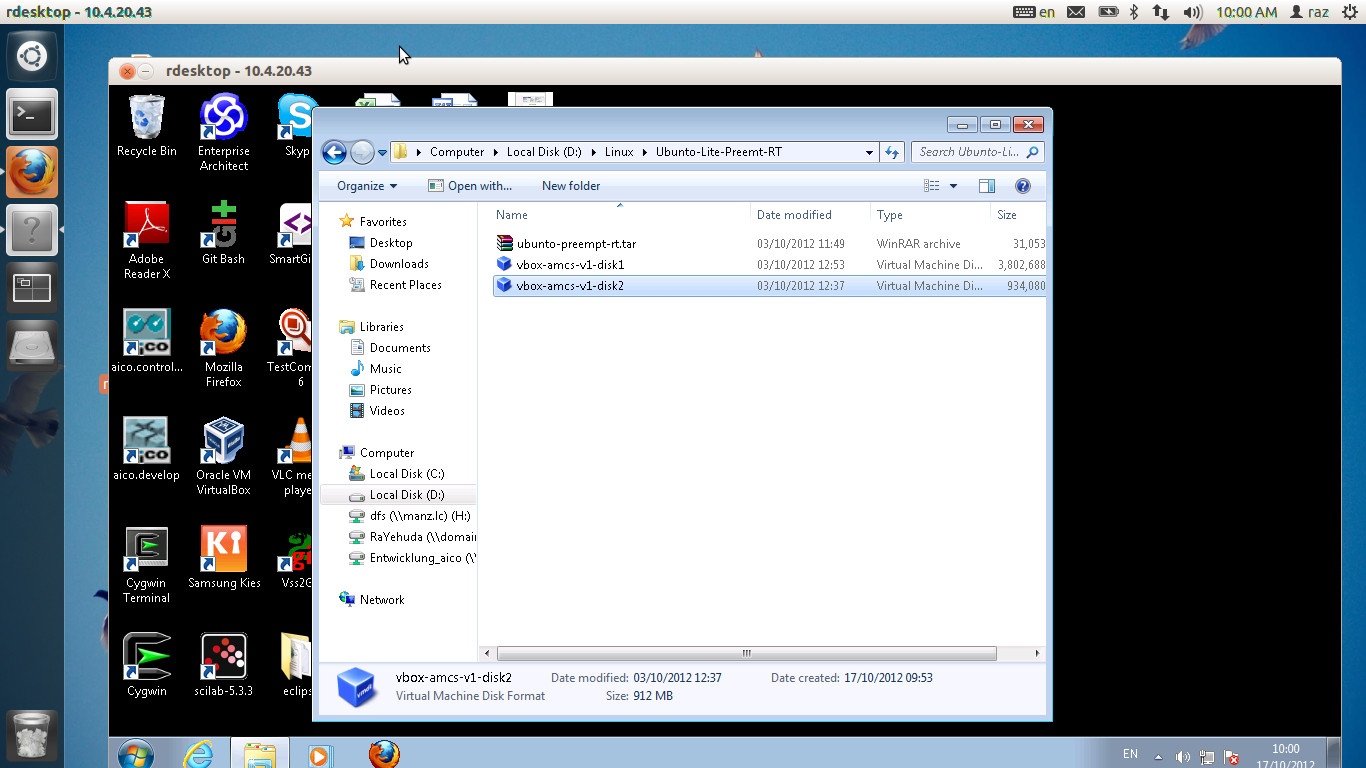
Now please follow these steps to create a virtual machine. Launch the virtual box.
Click on the New button, the bellow window will appear. Enter the word "Ubunto" and press Next.
Next, Choose amount of RAM memory. I decided to use 1GB. The do not choose too much as it will slow the host machine.
Choose the boot disk. Choose vbox-amcs-v1-disk1 and then "Open"
You should have a bootable image ready
We need to configure it a little, so choose Settings for the ubunto machine
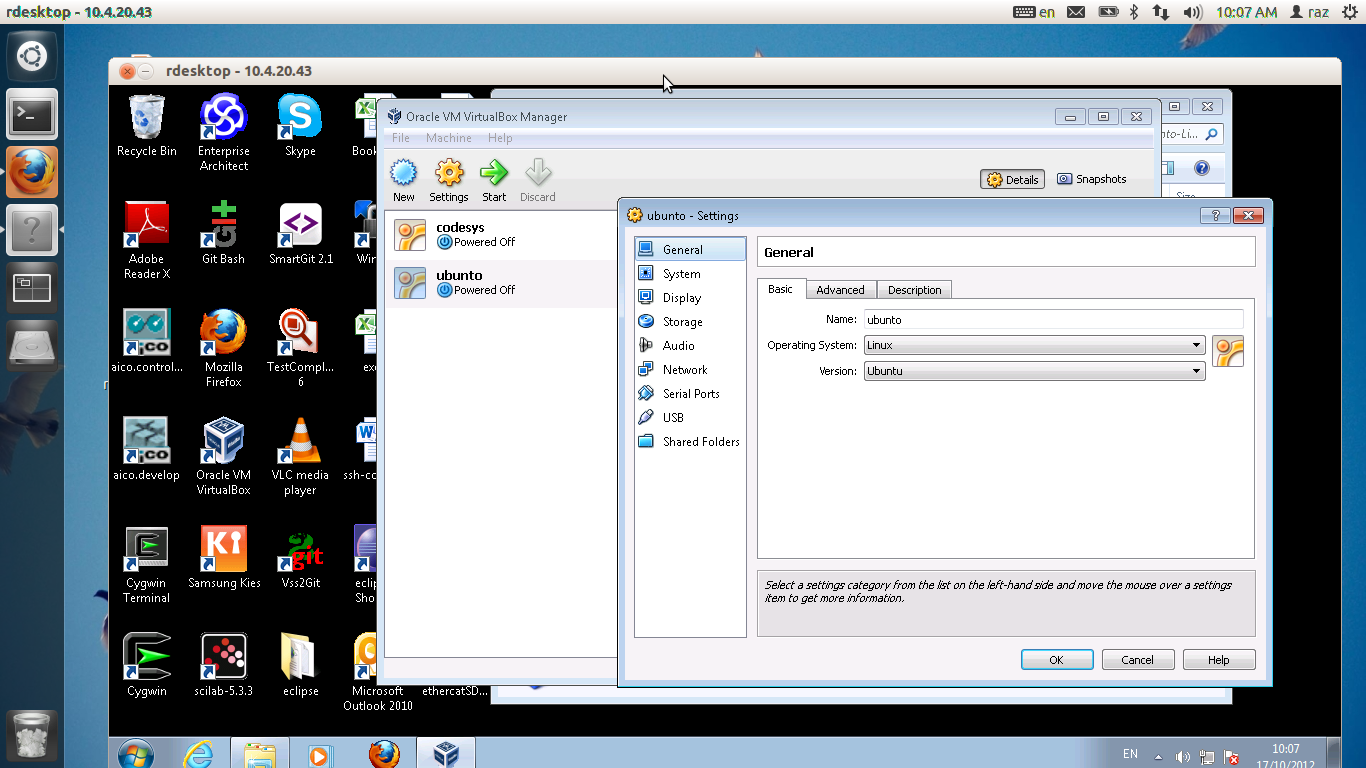
Click "Storage". we will add an additional disk. on the sata controller, click on "Add Hard Disk " icon
The bellow window pops
choose vbox-amcs-v1-disk2 as a secondary disk
This how this operation ends
Network configration. we configure the virtual box to become part of the LAN. Click on "Network -->" "attached to" and choose Bridged Adapter.
Serial Configuration. you may want to have serial ( rs232 ), as mc needs it from time to time. Click on "Serial Ports" and have "Port Numner" equal COM1
Shared folder. It is possible sometimes to share a folder between the host to the target. you may choose any directory in the host as depicted bellow
We are done with the configuration. Click on Start . screen will be black for few seconds, and then a count down will appear. Do no do anything.
you are booting into the boot loader. There is a menu, do not do anything. ubunto is booting the preempt rt kernel
ubunto loads. In the first boot the mouse may be lost of fuzzy. please reboot again . Once reboot is complete, click on the Terminal icon. Let us examine what is this machine. Enter the command "df -h" . The df command dislay part of storage file systems. There are two disks, /dev/sda and /dev/sdb. The working folder is /home/ directory. do not work in the / file system.
To access the virtual box you need to know its ip. please enter "ifconfig ".
The ethernet netowrk interface is eth2. the assigned dhcp ip is 10.4.20.93. you probably will have a different ip.
Running simulated MC
To get MC running we need to get the sources, compile them, and launch mc. Login into the Virtual box with user amcs password amcs .
To get mc simply git clone the repository
Now configure mc to simulated with --enable-amcssim
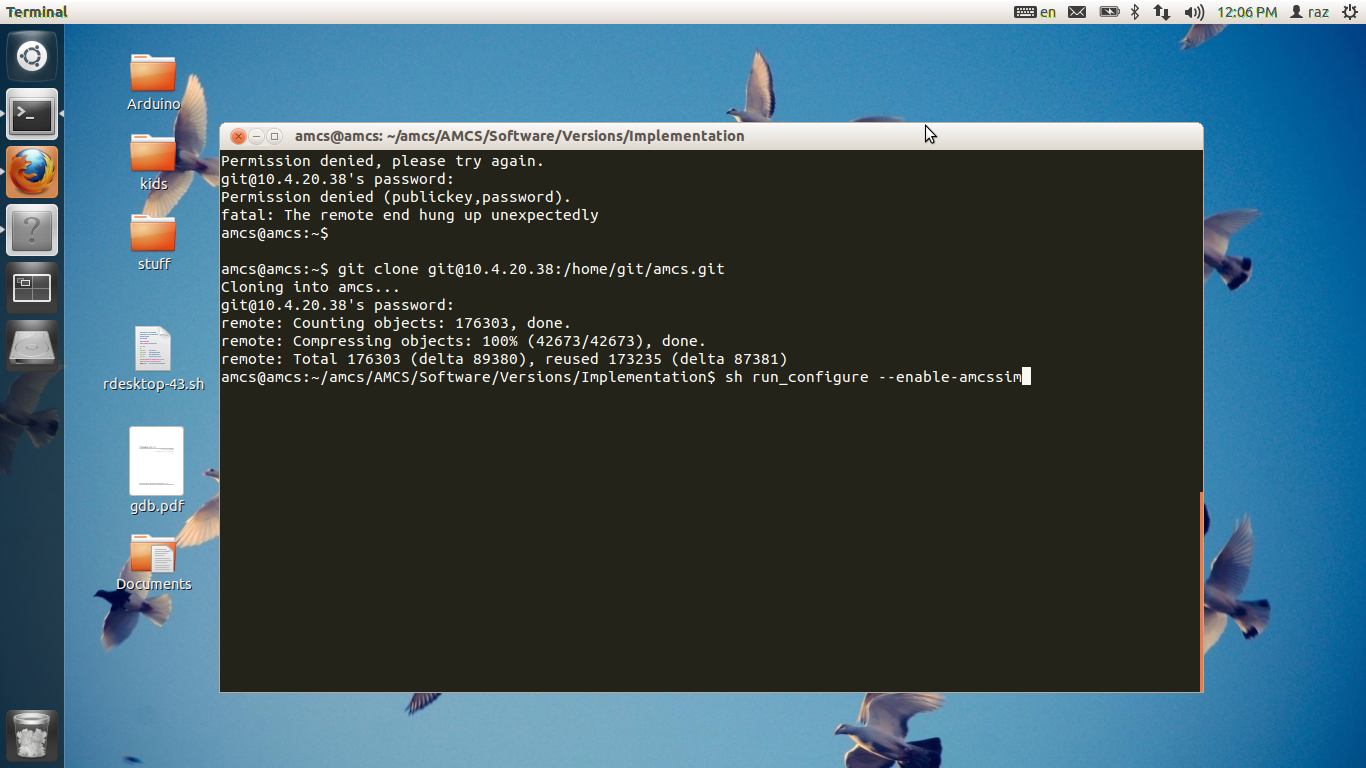
The bellow is the result of run_configure
Ente make
This how make should end
If you try to launch mc you will fail. This is because some libraries are missing. All the libraries are in the Implementation/libs directory. so we need to add Implementation/libs to the library path. to see what is missing use the ldd command.
To fix the matter with the libraries, we supplied run_sim.sh script. if you try to use it as-is you bound to fail as depicted bellow.
you have to be user root inorder to launch mc. so switch to user root. passowrd is qwerty , and change to directory /home/amcs/AMCS/Software/Versions/Implementation/ .
and enter source run_sim.sh
launch MC as bellow. the failure is due to the fact that MC searches for eth0 while we do not have eth0 but eth2
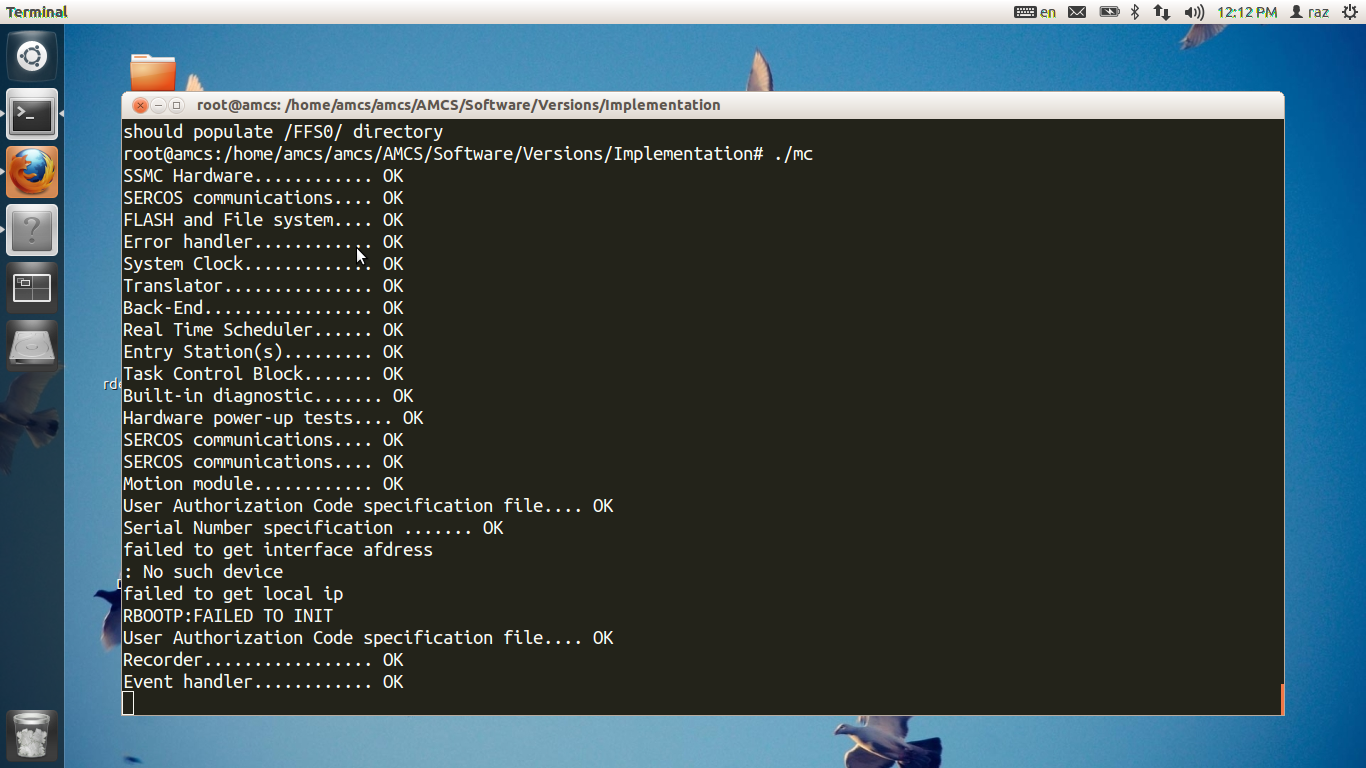
Press cntrl+C to break the mc. Let is fix it. edit the file /FFS0/FWCONFIG and enter the line netif=eth2
Now relaunch MC.
Virtual MIB as a codeasys server
One may want to use a light version of virtual machine. one that consume less resources. Virtual Box Ubunto consumes cpu ram and storage resources. For this we created a lighter version of virtual mib to launch MC and codeasys software.
Installation
Grab the disk images from \\domainaxy\IL\MC\Linux\CoDesys-VirtualBox\ . The disks are one for the root file system and the other is for the tool chain. You can create your own disks and add them if you wish. Storage is configured as follows:
boot the virtual box , at the end of the boot your machine should look like the bellow
this machine is light on storage. as you can see bellow "/" has 10MB left and /opt/ has 75 MB left. This is why i recommend you to add some disks locally.
saying that we still have enough space in /opt to copy binary only mc. so first please check what is the machine's ip.
Copy mc binary only ball into this machine. assuming you use windows, i suggest you use winscp.
simply drag and drop the tar ball. This tar ball is found in \domainaxy\IL\MC\Linux\mc_sim\ . It is an binary only version of MC.
Now unzip it. we use gunzip.
and untar it. use tar for that.
to run mc, simply cd mc_sim . use the source command for that.
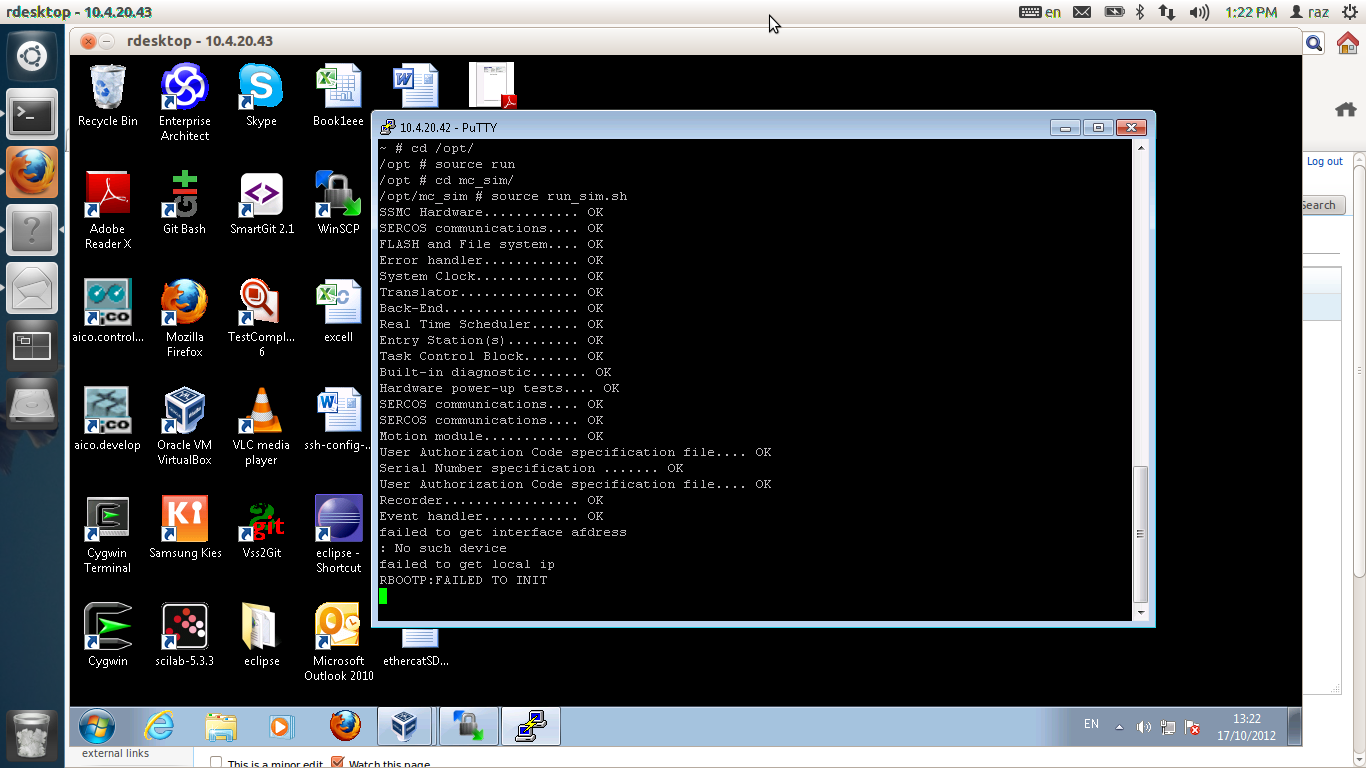
rbootp fails, we need to fix the network interface for that. edit with nano /FFS0/FWCONFIG and relaunch mc.
Virtual MIB as mini build machine
Virtual MIB, binary only
Getting the Virtual MIB
Execution of mc simulation mode - binary only
First, to install mc , please grab //domainaxy/IL/MC/Linux/mc_sim/mc_sim.tar.gz , copy it into the virtual machine and into a directory with enough space ( ie, not / ) and acts as follows.
open the ball
$ gunzip mc_sim.tar.gz
$ tar xvf mc_strim.tar
$ cd mc_sim
run mc as follows: $ source run_sim.sh