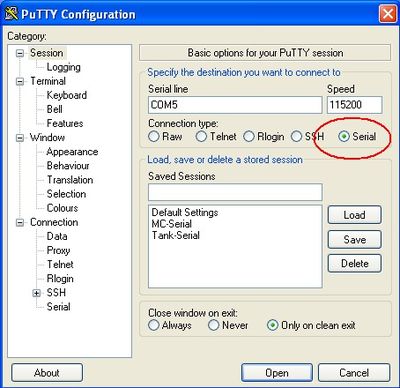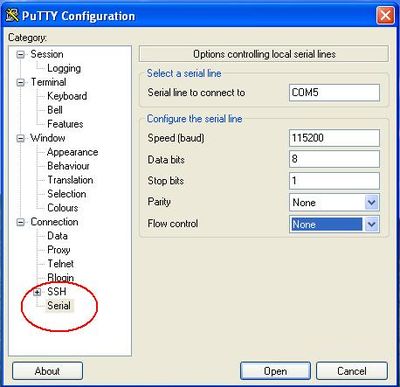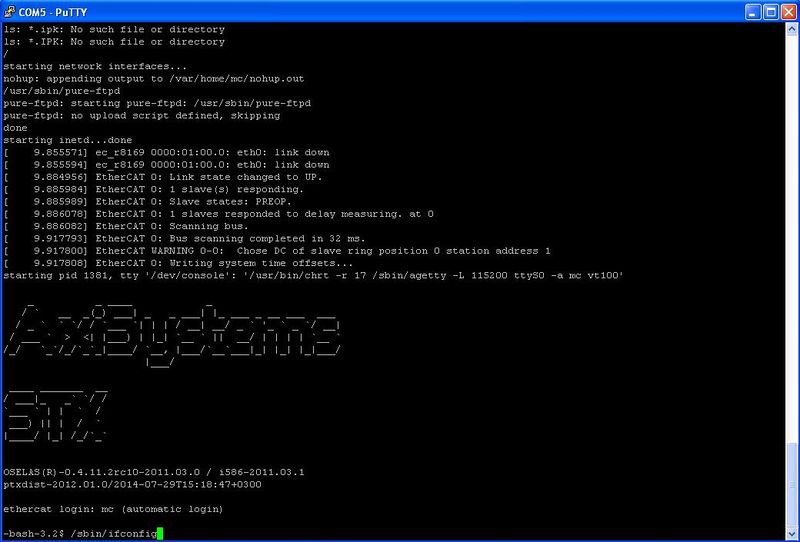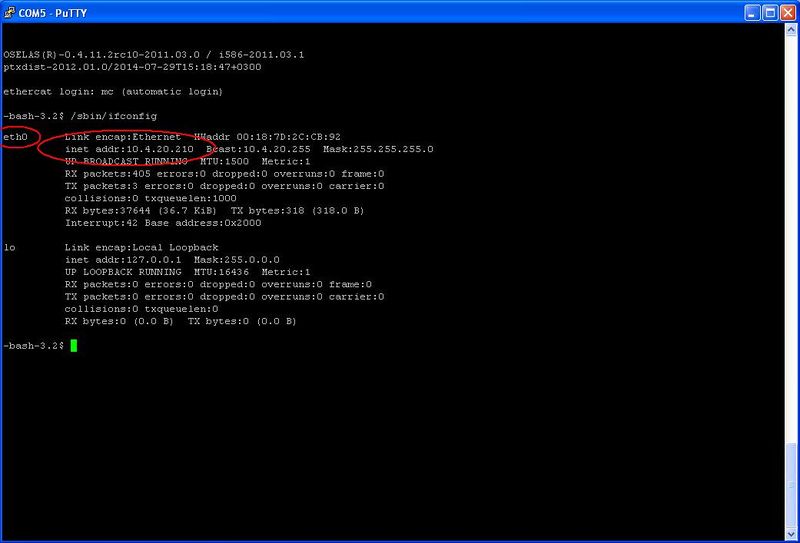Difference between revisions of "IP Address"
| Line 44: | Line 44: | ||
Note that '''inet addr''' will show your MC's current IP address, and not '''10.4.20.210''' as in the example above. | Note that '''inet addr''' will show your MC's current IP address, and not '''10.4.20.210''' as in the example above. | ||
| − | |||
| − | |||
| − | |||
| − | |||
| − | |||
| − | |||
| − | |||
| − | |||
| − | |||
| − | |||
| − | |||
= Setting the Permanent Default IP Address = | = Setting the Permanent Default IP Address = | ||
| − | |||
| − | |||
| − | |||
| − | |||
| − | |||
The following steps describe how to set the default IP address. <br/> | The following steps describe how to set the default IP address. <br/> | ||
To set a non-default address, use the command [[MC-Basic:SYSTEM.IPADDRESSMASK|SYS.IPADDRESSMASK]] | To set a non-default address, use the command [[MC-Basic:SYSTEM.IPADDRESSMASK|SYS.IPADDRESSMASK]] | ||
| Line 68: | Line 52: | ||
Create a text file FWCONFIG (no extension) with the following content: | Create a text file FWCONFIG (no extension) with the following content: | ||
<pre> | <pre> | ||
| − | ipaddressmask | + | ipaddressmask aaa.bbb.ccc.ddd:255.255.255.0 |
sleep 20 | sleep 20 | ||
ramdisksize=64 mByte | ramdisksize=64 mByte | ||
| Line 74: | Line 58: | ||
</pre> | </pre> | ||
| + | Where aaa.bbb.ccc.ddd holds the permanent IP address you are interested in assigning to the MC.<br/> | ||
For more details on the FWCONFIG file refer to: [[Debugging_softMC_Firmware_Linux#FWCONFIG | FWCONFIG syntax]] | For more details on the FWCONFIG file refer to: [[Debugging_softMC_Firmware_Linux#FWCONFIG | FWCONFIG syntax]] | ||
Revision as of 13:07, 27 August 2014
Contents
Introduction
There are three ways to define the IP address of softMC:
- DHCP - the recommended method
- Fixed IP address
- Manual IP address - assigned by ControlStudio.
Cable Connections
Two connections are needed:
Serial:
- Connect MC's COM1 serial port to your PC's serial port using a serial cable.
Ethernet
- Connect MC on Ethernet port 1 (LAN) via to the network where your PC is connected to (or directly with cross-cable to the PC)
Serial Communication Parameters
Open any serial console program. Putty, for example, can be downloaded from http://www.chiark.greenend.org.uk/~sgtatham/putty/download.html.
Configure the serial port with the following parameters and click 'open':
Connecting to Motion Controller
Once the communication parameters are set and the serial cable is connected between MC and PC, turn on the MC.
On the serial console screen you will see the boot printouts. After MC boot is complete, type:
/sbin/ifconfig
You will see:
Note that inet addr will show your MC's current IP address, and not 10.4.20.210 as in the example above.
Setting the Permanent Default IP Address
The following steps describe how to set the default IP address.
To set a non-default address, use the command SYS.IPADDRESSMASK
Creating FWCONFIG File
Create a text file FWCONFIG (no extension) with the following content:
ipaddressmask aaa.bbb.ccc.ddd:255.255.255.0 sleep 20 ramdisksize=64 mByte StringPreload=300000
Where aaa.bbb.ccc.ddd holds the permanent IP address you are interested in assigning to the MC.
For more details on the FWCONFIG file refer to: FWCONFIG syntax
Setting the IP Address of the Motion Controller
Save the FWCONFIG file in the current directory of the ControlStudio. From the ControlStudio terminal window send the file to the MC.
-->privilegelevel=1 -->send FWCONFIG
Now you can reset the MC and it will boot up with the 90.0.0.51 address.
Getting the IP Address from DHCP Server
Once the temporary IP address has been set, you can connect to the MC with ControlStudio:
| NOTE | |
| Your PC must have Ethernet port configured in the same address space e.g. 90.0.0.1 |
Creating FWCONFIG File
Create text file FWCONFIG (no extension) with the following content:
ipaddressmask dhcp sleep 20 ramdisksize=64 mByte StringPreload=300000
For more information on setting up the FWCONFIG file, refer to: FWCONFIG syntax
Setting the IP Address of the Motion Controller
Save the file in the current directory and send it to MC using:
-->privilegelevel=1 -->send FWCONFIG
typed from the terminal windows of ControlStudio.
Now you can reset the MC and it will boot up with the IP address from DHCP pool. This is how the default IP address is set, the non-default address can be set using SYS.IPADDRESSMASK command.