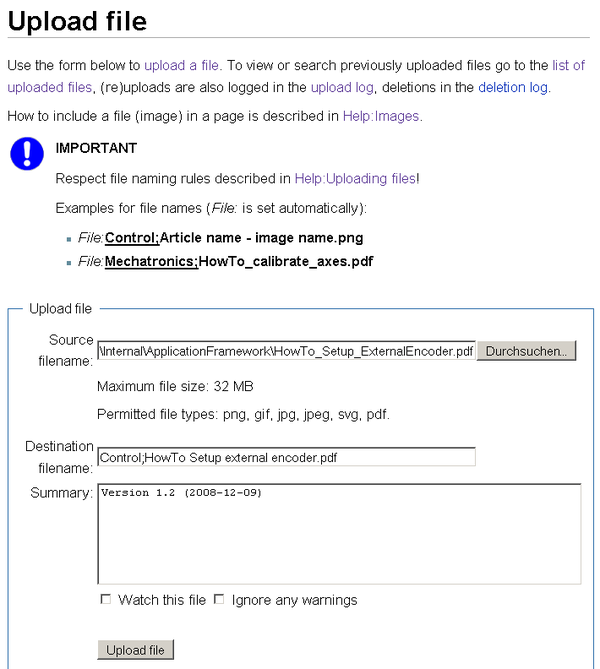Difference between revisions of "Help:Uploading files"
m (moved Help:Managing files to Help:Uploading files) |
m |
||
| (9 intermediate revisions by 2 users not shown) | |||
| Line 1: | Line 1: | ||
| − | + | <font color="red"> | |
| + | Uploading files to wiki is necessary for two main reasons: An image has to be displayed inside of a page or a document has to be published on the wiki. | ||
| + | </font> | ||
| − | + | Every uploaded file gets its own ''File Description Page'' within the ''File'' [[Help:Namespaces and User Rights|namespace]]. | |
| − | + | On this page file information as file size, upload history and links to the file is displayed. | |
| − | + | Furthermore this page can be edited to provide additional information about the document and/or add it to a [[Help:Categories|category]]. | |
| − | |||
| − | |||
| − | |||
| − | |||
| − | + | == File names == | |
| + | As the File namespace where all files go into is global, a convention on file names is necessary to avoid conflicts. | ||
| + | In most cases name of the public [[Help:Namespaces and User Rights#Namespaces at company|department namespace]] should be used as prefix followed by a semicolon. | ||
| + | If the file is an image and only belongs to a special article also the article name have to be included in the file name. | ||
| + | Note: Semicolon is used here because colons cannot be part of a file name. | ||
| − | + | Version information is not part of the file name. When needed it must be specified as comment in the summary. | |
| − | |||
| − | + | === Examples for file names === | |
| + | ''File:'' is the file namespace, it is set automatically: | ||
| + | * ''File:'''''<u>Control;</u>Article name - image name.png''' | ||
| + | * ''File:'''''<u>Mechatronics;</u>HowTo_calibrate_axes.pdf''' | ||
| − | + | [[File:Help - Uploading files - Form.png|600px|right|Uploading files form]] | |
| − | |||
| − | * [[Special:Newimages|{{int:newimages}}]] - If you just uploaded one, you will see it here | + | == Quick steps == |
| + | # Go to '''[[Special:Upload|Upload file]]''' in the toolbox on the left. | ||
| + | # Fill in the form as seen on the right. | ||
| + | # Click on '''upload file''' to start the upload. | ||
| + | # If needed, edit the file description page to '''add''' the document '''to a category'''. | ||
| + | |||
| + | == Descriptions == | ||
| + | ;Source filename | ||
| + | : Source file on the file system. Permitted file types as well as the maximum file size are shown in the upload form below. | ||
| + | |||
| + | ;Destination filename | ||
| + | : Clear and unique [[#File names|file name]] on wiki. | ||
| + | |||
| + | ;Summary | ||
| + | : Notes for the upload, which will be shown in the upload history. For a document the version and date should be specified. | ||
| + | |||
| + | == Searchable documents (PDFs) == | ||
| + | If a document type with textual content is uploaded, its content is added as comment to the file description page. | ||
| + | This allows the wiki engine to include it in standard keyword search. | ||
| + | For now only ''PDF'' file type is supported. | ||
| + | |||
| + | == File formats == | ||
| + | ;.jpg | ||
| + | :Preferred for photographs. | ||
| + | ;.png | ||
| + | :Preferred for screenshots. | ||
| + | |||
| + | == See also == | ||
| + | * [[Help:Images|Using image files in pages]] | ||
| + | |||
| + | Special pages to help you view and manage files which have been uploaded | ||
| + | * [[Special:Newimages|{{int:newimages}}]] - If you just uploaded one, you will see it here | ||
* [[Special:Imagelist|{{int:listfiles}}]] shows all of the files | * [[Special:Imagelist|{{int:listfiles}}]] shows all of the files | ||
| − | * [[Special:Unusedimages|{{int:unusedimages}}]] helps you track down files which might not be needed | + | * [[Special:Unusedimages|{{int:unusedimages}}]] helps you track down files which might not be needed |
| − | |||
| − | |||
| − | [[Category:Help | + | [[Category:Help]] |
Latest revision as of 11:04, 24 April 2014
Uploading files to wiki is necessary for two main reasons: An image has to be displayed inside of a page or a document has to be published on the wiki.
Every uploaded file gets its own File Description Page within the File namespace. On this page file information as file size, upload history and links to the file is displayed. Furthermore this page can be edited to provide additional information about the document and/or add it to a category.
Contents
File names
As the File namespace where all files go into is global, a convention on file names is necessary to avoid conflicts. In most cases name of the public department namespace should be used as prefix followed by a semicolon. If the file is an image and only belongs to a special article also the article name have to be included in the file name. Note: Semicolon is used here because colons cannot be part of a file name.
Version information is not part of the file name. When needed it must be specified as comment in the summary.
Examples for file names
File: is the file namespace, it is set automatically:
- File:Control;Article name - image name.png
- File:Mechatronics;HowTo_calibrate_axes.pdf
Quick steps
- Go to Upload file in the toolbox on the left.
- Fill in the form as seen on the right.
- Click on upload file to start the upload.
- If needed, edit the file description page to add the document to a category.
Descriptions
- Source filename
- Source file on the file system. Permitted file types as well as the maximum file size are shown in the upload form below.
- Destination filename
- Clear and unique file name on wiki.
- Summary
- Notes for the upload, which will be shown in the upload history. For a document the version and date should be specified.
Searchable documents (PDFs)
If a document type with textual content is uploaded, its content is added as comment to the file description page. This allows the wiki engine to include it in standard keyword search. For now only PDF file type is supported.
File formats
- .jpg
- Preferred for photographs.
- .png
- Preferred for screenshots.
See also
Special pages to help you view and manage files which have been uploaded
- Gallery of new files - If you just uploaded one, you will see it here
- File list shows all of the files
- Unused files helps you track down files which might not be needed