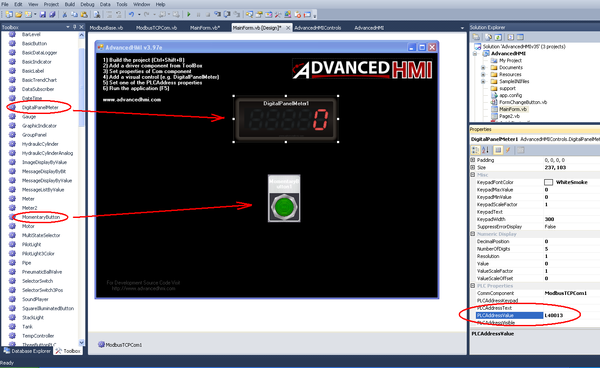Difference between revisions of "AdvancedHMI"
(Created page with " = AdvancedHMI = AdvancedHMI is an open source project ([http://www.advancedhmi.com/ http://www.advancedhmi.com/]), which is downloaded as a Visual Basic project. You can the...") |
|||
| Line 26: | Line 26: | ||
6. Run the project (F5). | 6. Run the project (F5). | ||
| + | |||
| + | [[Category:Modbus Communication]] | ||
Latest revision as of 16:13, 6 February 2020
AdvancedHMI
AdvancedHMI is an open source project (http://www.advancedhmi.com/), which is downloaded as a Visual Basic project. You can then open the project, add widgets, compile, and run it.
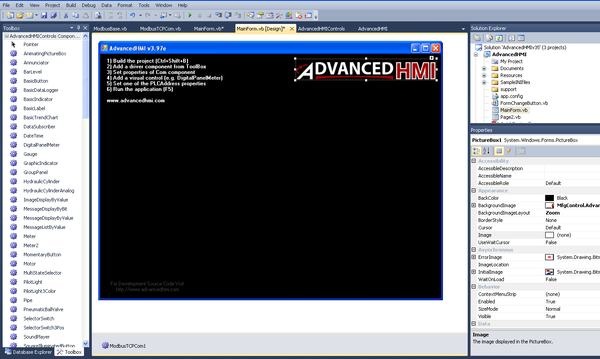
1. Drag and drop ModbusTCPCom into MainForm.vb [Design].
2. The driver appears the bottom of the screen (circled in green).
- Click the driver, and then use the Properties pane (circled in red) to setup the IP address of the Modbus server.
- For example, drag and drop DigitalPanelMeter and MomentaryButton into MainForm.vb [Design].

3. For both widgets, use the Properties pane to set the Modbus address that is associated with the variables from the softMC application.
-
- MC Modbus server addressing starts from 40000.
- AdvancedHMI Modbus client addressing starts from 40001.
- Prefix the address with the letter L.
4. Save the project (Ctrl+S).
5. Build the project (Ctrl+Shift+B).
6. Run the project (F5).